Managing Statistics
Here we explain how you can manage statistics in the Unypan club app.
Creating a Statistic
Prerequisites: Creating statistics requires the Admin
, Organization Manager
, or Group Leader
role.
Follow these steps to create a statistic:
-
Open the side navigation menu with the
Menu Button
in the upper left corner. -
Press
Statistics
. -
Press the
Create Statistic
button in the lower right corner. -
Press
Without Template
. -
Define the name and public status of your statistic.
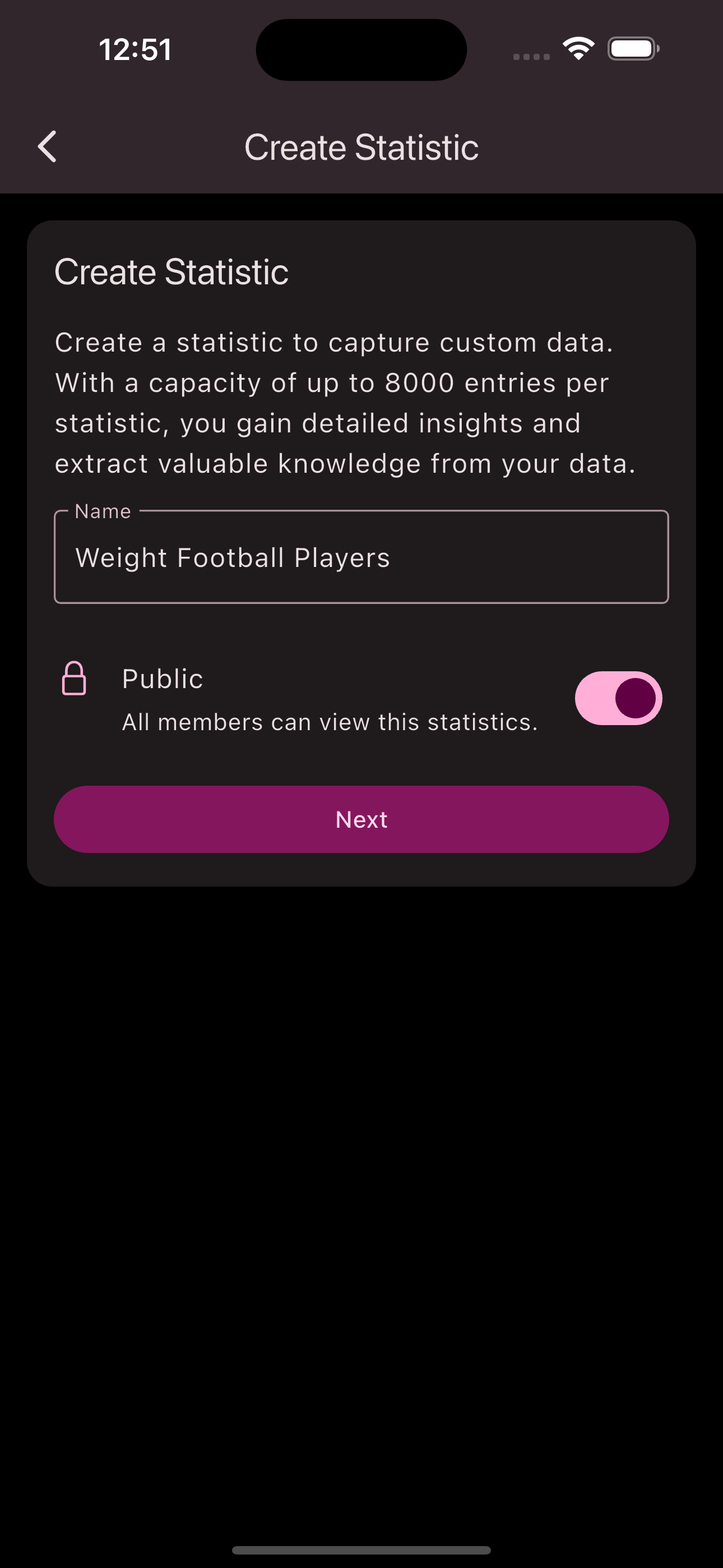
-
Press
Next
. -
Define the fields you want to record in the statistic.
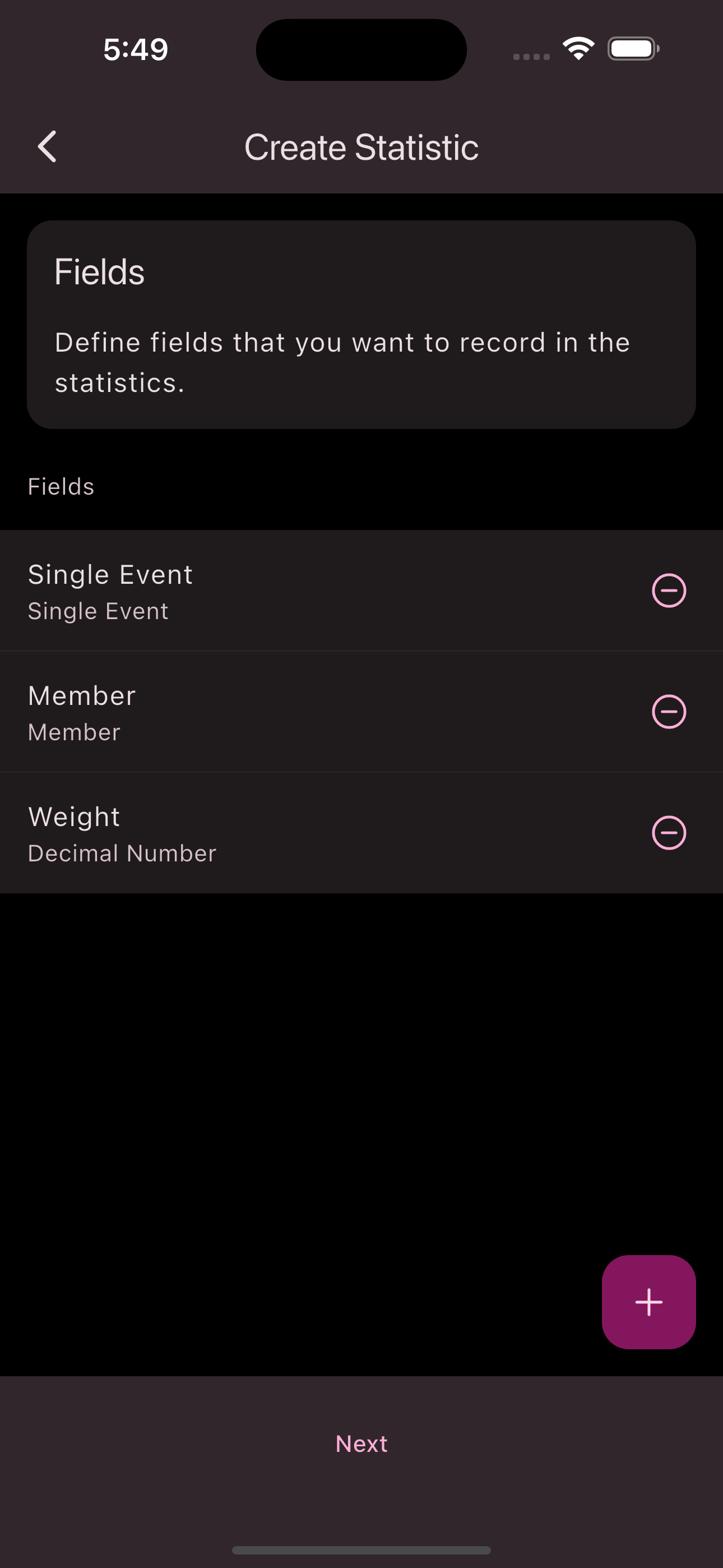
-
Press
Next
. -
Define your desired measurements.
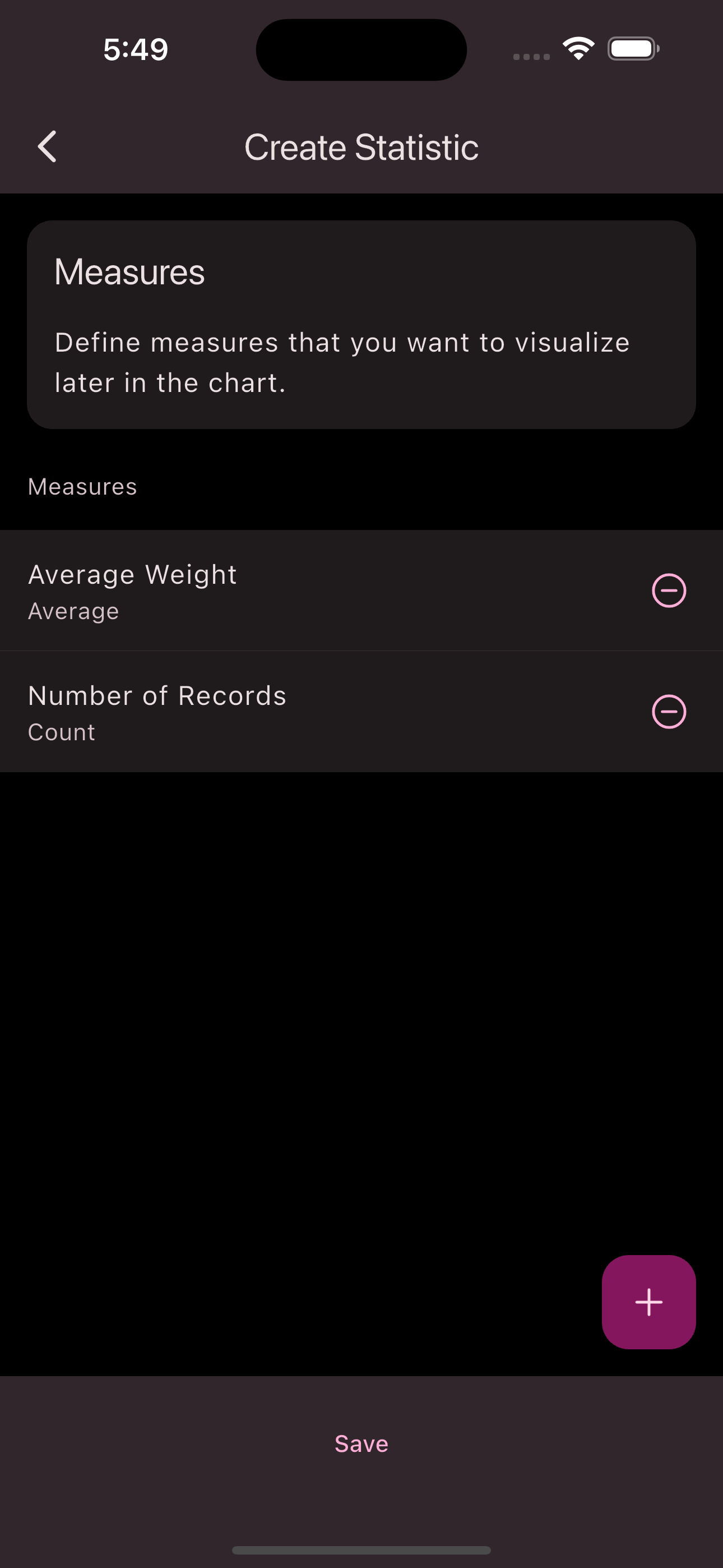
-
Press
Save
.
Congratulations! You have created a statistic.
Recording an Entry
Prerequisites: Recording entries requires the Admin
, Organization Manager
, or Group Leader
role.
Follow these steps to create a statistic:
-
Open the side navigation menu with the
Menu Button
in the upper left corner. -
Press
Statistics
. -
Press the statistic for which you want to record an entry.
-
Press the
Record Entry
button in the lower right corner. -
Fill out the input form with your desired data.
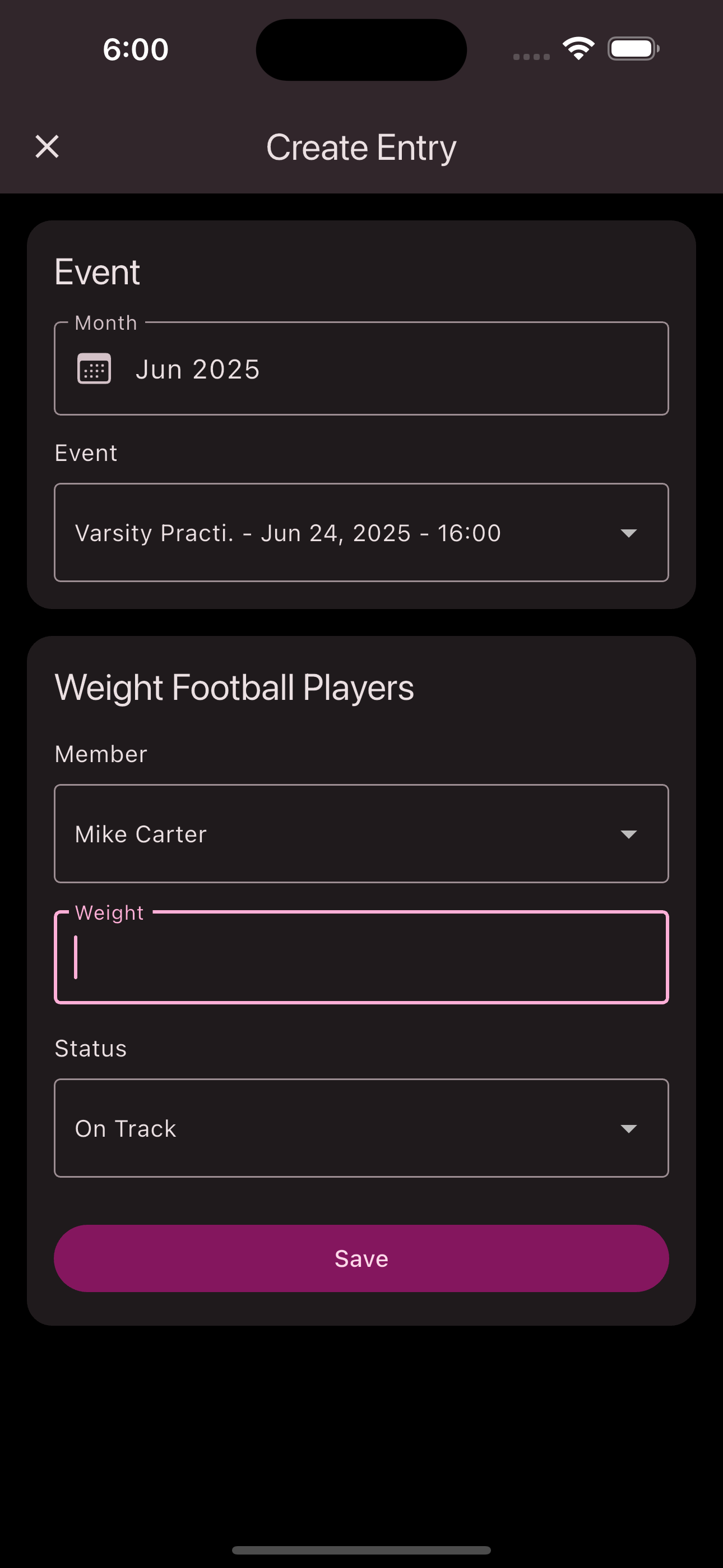
-
Press
Save
.
Congratulations! You have created an entry.
Saving a View
Follow these steps to save the current view:
-
Open the side navigation menu with the
Menu Button
in the upper left corner. -
Press
Statistics
. -
Press the statistic for which you want to create a view.
-
Press the
Standard
button to display the views.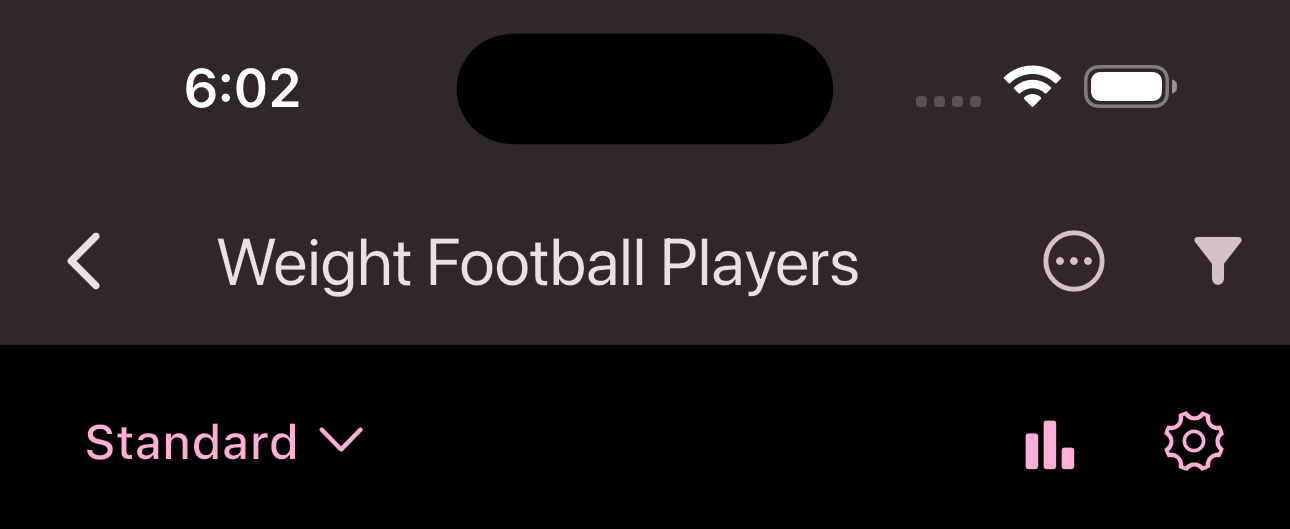
-
Press
Save Current View
.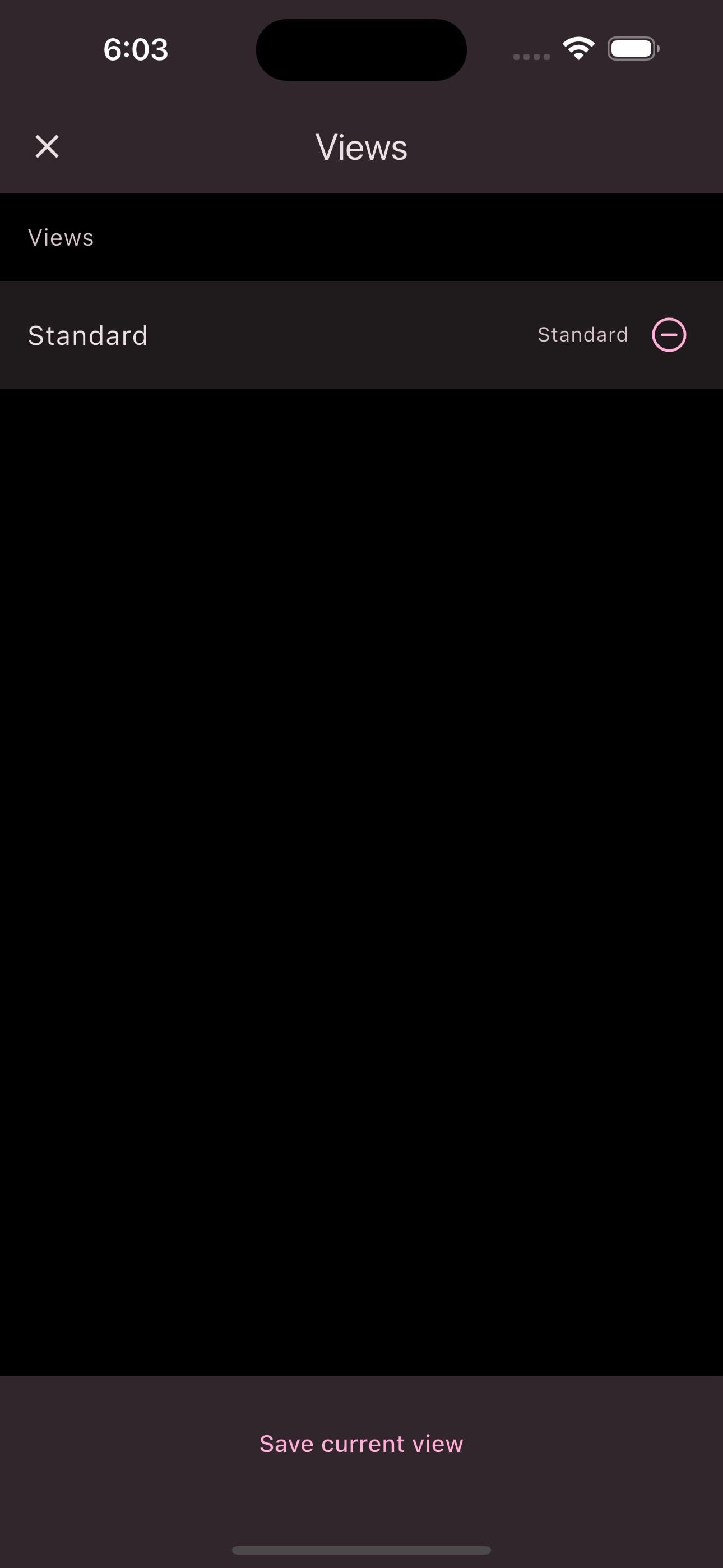
-
Press
New View
. -
Define a name and whether this view should be used as the default view for all members.
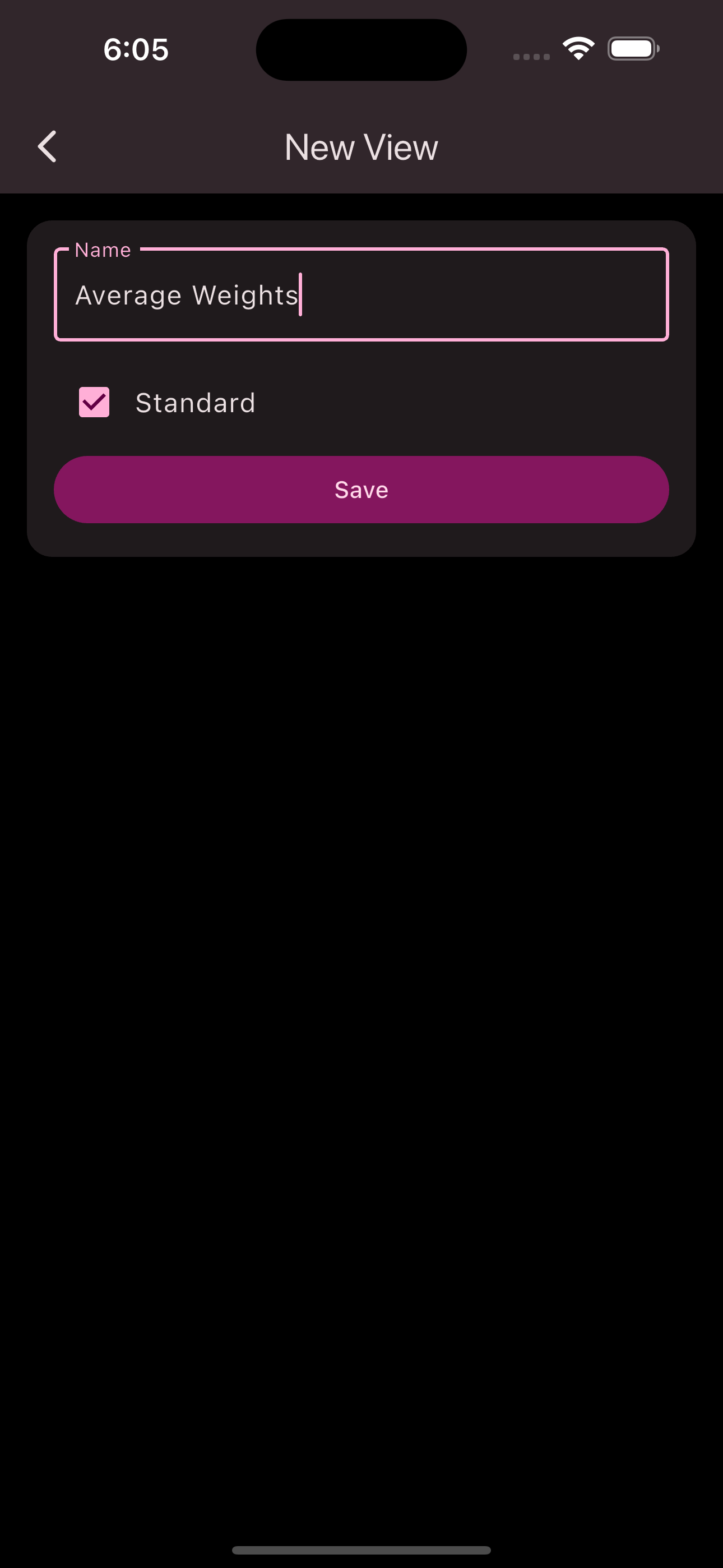
-
Press
Save
.
Congratulations! You have created a view.
Archiving a Statistic
Archive statistics to make room for new statistics. After archiving, you still have access to the statistic, but you can no longer record new data sets.
Follow these steps to archive a statistic:
-
Open the side navigation menu with the
Menu Button
in the upper left corner. -
Press
Statistics
. -
Press the statistic you want to archive.
-
Press the settings button in the upper right corner.
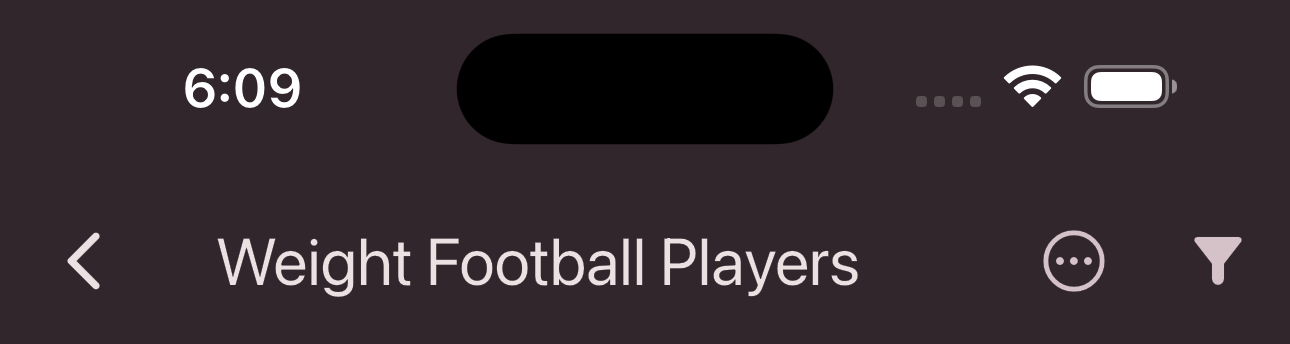
-
Press
Archive
.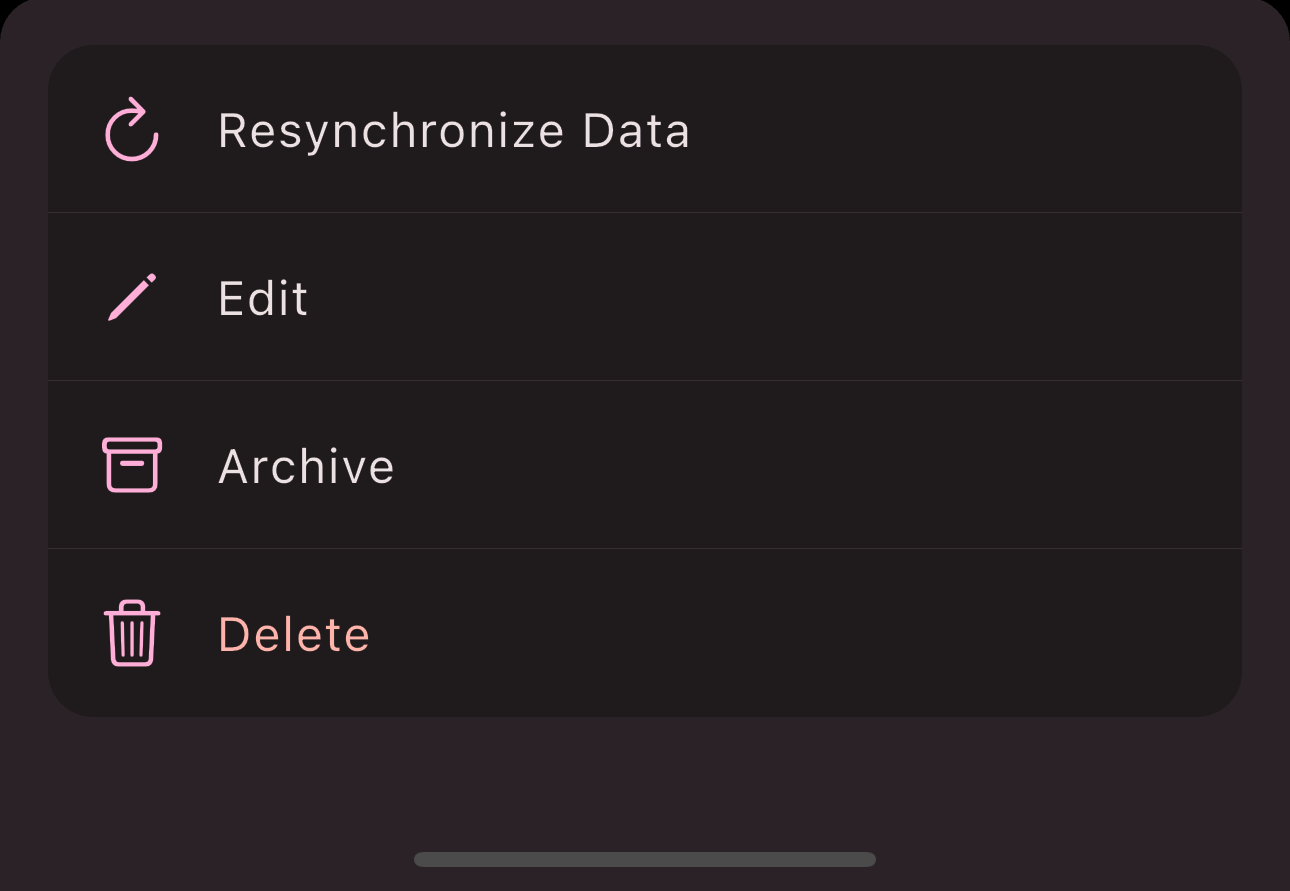
-
Confirm the warning with
Archive
.
Congratulations! You have archived a statistic.
Is this page helpful?
What can we improve?
Thanks!
Is this page helpful?
What can we improve?
Thanks!