Manage Roles
Here we show you how to assign roles to members.
Roles in the Unypan Club App
The Unypan Club App has a role-based permission system that grants members different permissions based on their assigned roles.
Here is a list of available roles along with their respective permissions:
Admin:
-
Manage Organisation: Edit information such as name, address, or contact details.
-
Manage all groups: Create and edit all existing groups.
-
Create events: Create new events and actively participate in them.
-
Manage subscription: View and renew the app subscription.
-
Read statistics: Access all statistics, including private ones.
-
Manage statistics: Create, edit, and record statistics.
-
Participate Executing: Participate executing on events.
-
Manage all events: Create new single or recurring events, edit all existing ones, and cancel them.
-
Manage non-critical member roles: Assign or remove non-critical roles from members.
-
Manage members: Approve join requests, edit member profiles, and remove members.
-
Manage member roles: Assign or remove all roles from members.
-
Manage Parents: Assign parents to a member.
Organization Manager: -
Manage Organisation: Edit information such as name, address, or contact details.
-
Manage all groups: Create and edit all existing groups.
-
Create events: Create new events and actively participate in them.
-
View statistics: Access all statistics, including private ones.
-
Manage statistics: Create, edit, and record statistics.
-
Participate Executing: Participate executing on events.
-
Manage all events: Create new single or recurring events, edit all existing ones, and cancel them.
-
Manage non-critical member roles: Assign or remove non-critical roles from members.
-
Manage members: Approve join requests, edit member profiles, and remove members.
-
Manage Parents: Assign parents to a member.
Group Leader: -
View statistics: Access all statistics, including private ones.
-
Manage statistics: Create, edit, and record statistics.
-
Participate Executing: Participate executing on events.
-
Manage all groups: Create and edit all existing groups.
-
Create events: Create new events and actively participate in them.
Event Manager: -
Manage all events: Create new single or recurring events, edit all existing ones, and cancel them.
Group Manager: -
Manage all groups: Create and edit all existing groups.
Assign Roles
If you want to assign or remove roles for a member, follow these steps.
Requirements: To assign or remove roles, you need the Admin
or Organization Manager
role.
-
Navigate to the member overview using the bottom navigation bar.
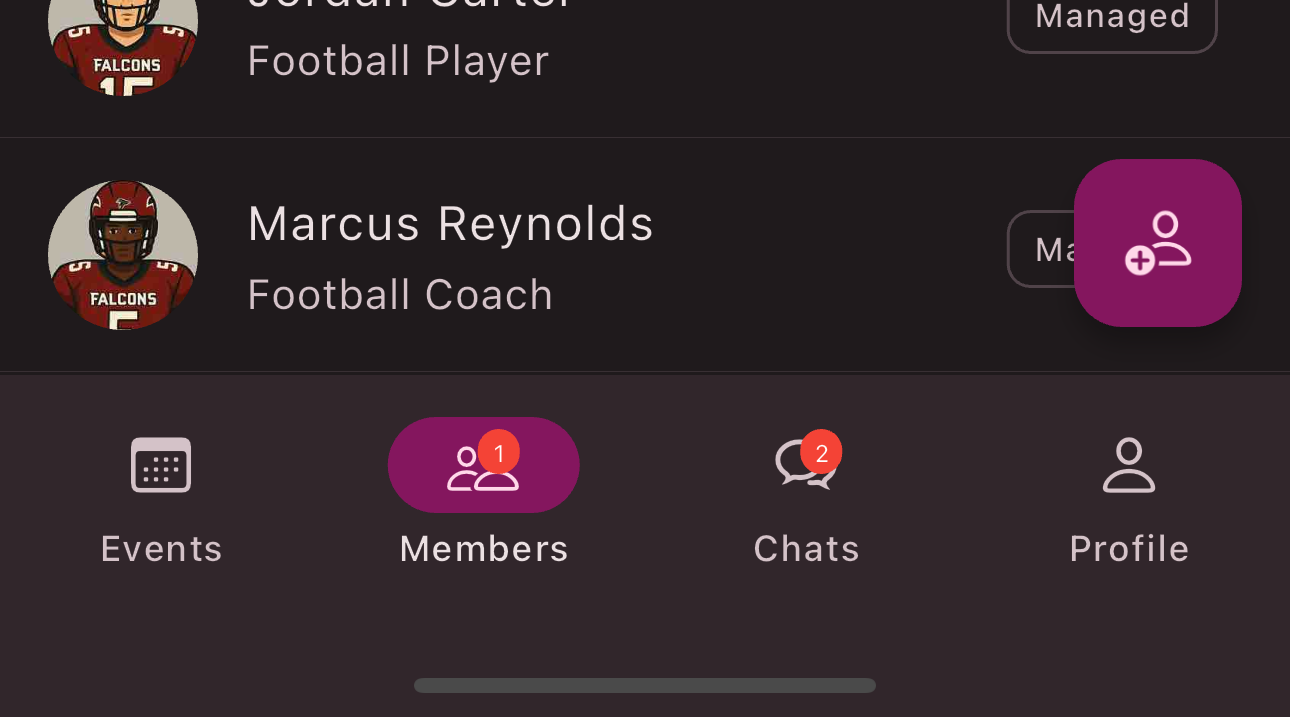
-
Tap the
Member
whose roles you want to modify. -
Tap the
Edit
button in the top right corner.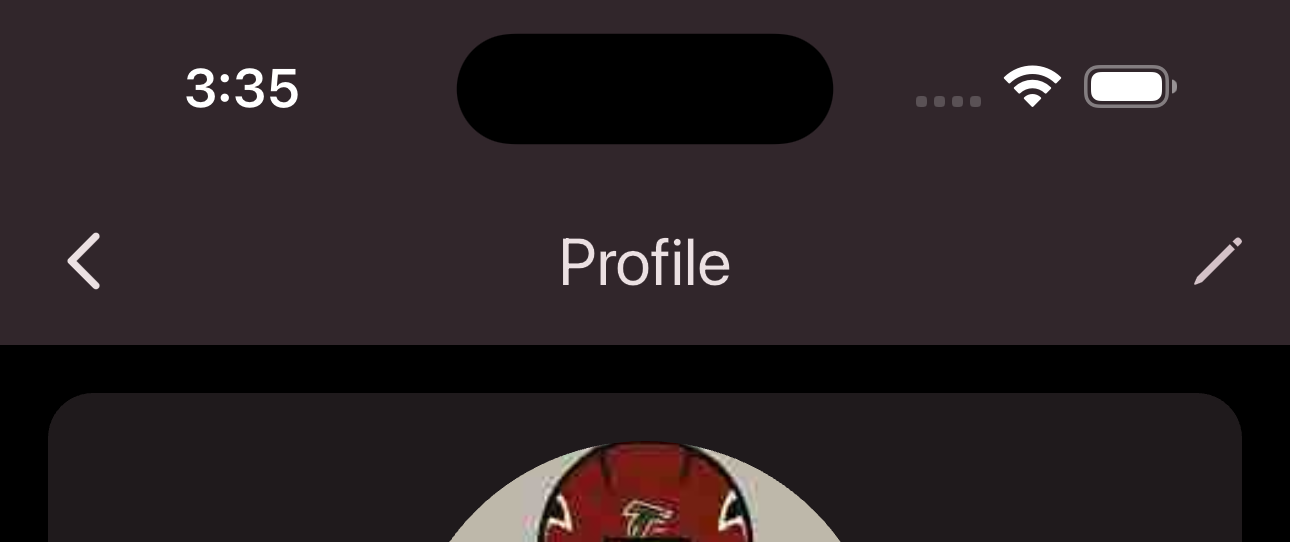
-
Tap
Manage Roles
.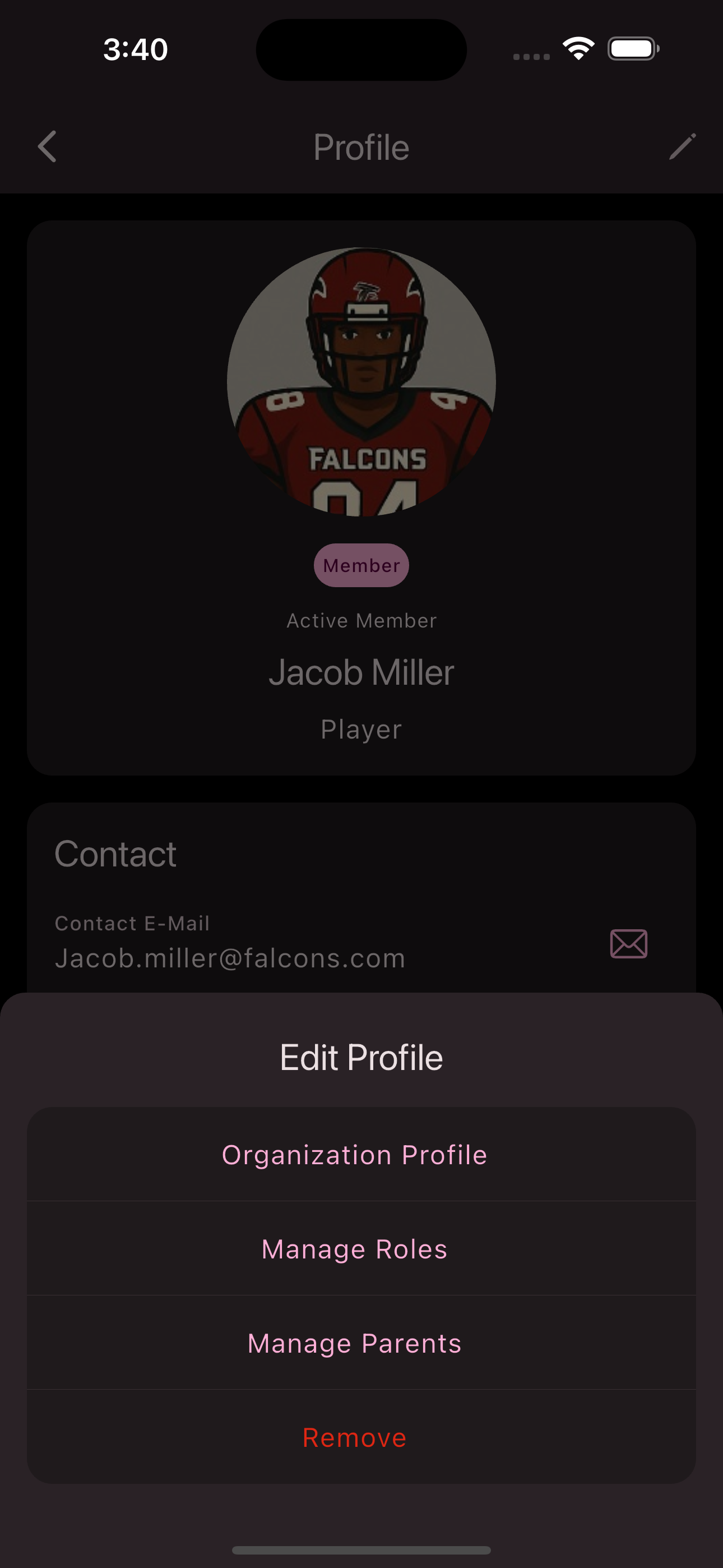
-
Select the roles you want to assign and deselect the ones you want to remove.
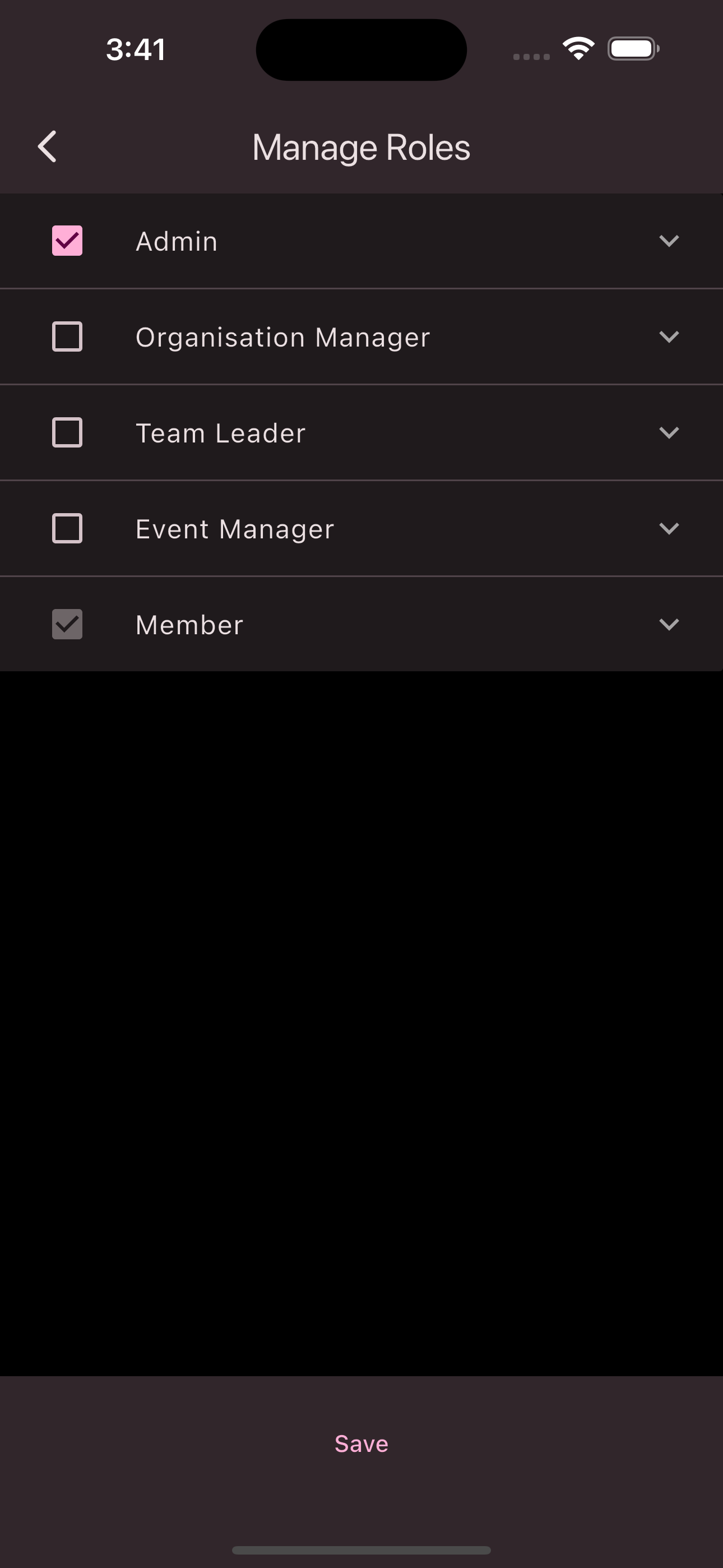
-
Tap
Save
to apply your changes.
Note: It can take up to an hour for the role changes to take effect for the member. To speed up the process, the member can fully close and then reopen the Unypan app. It’s important that the app is completely closed and not just sent to the background.
Alternatively, the member can navigate to their club overview and reopen the club from there. This will refresh the session and apply the new roles. To access the club overview, open the side menu using the menu button in the top left corner. The menu item is called My Clubs
.
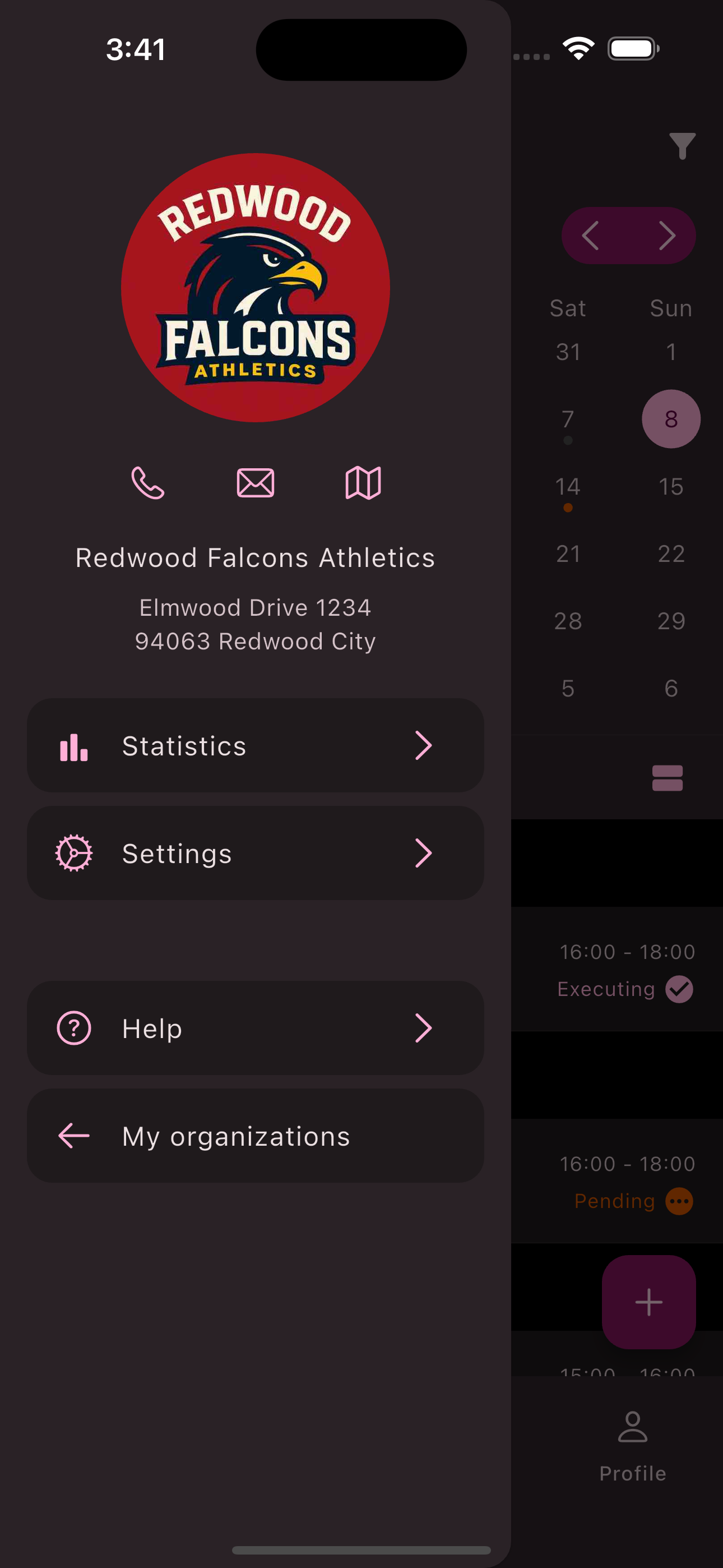
Congratulations! You have successfully managed a member’s roles.
Is this page helpful?
What can we improve?
Thanks!
Is this page helpful?
What can we improve?
Thanks!