Join Requests
Here we’ll show you how to process join requests.
Request to Join a Club
Once users of the Unypan club app receive an invitation to a club, they can use it to submit a join request. This request must be confirmed by a club member with the appropriate permissions. During confirmation, club-related profile information can be adjusted, and roles can be assigned.
Requirements: To process join requests, you need the Admin
or Organization Manager
role.
Process Join Request
In the bottom navigation bar, you’ll find the Members
tab. If join requests exist, this tab will show a counter with the number of pending requests.
-
Navigate to the member overview using the bottom navigation bar.
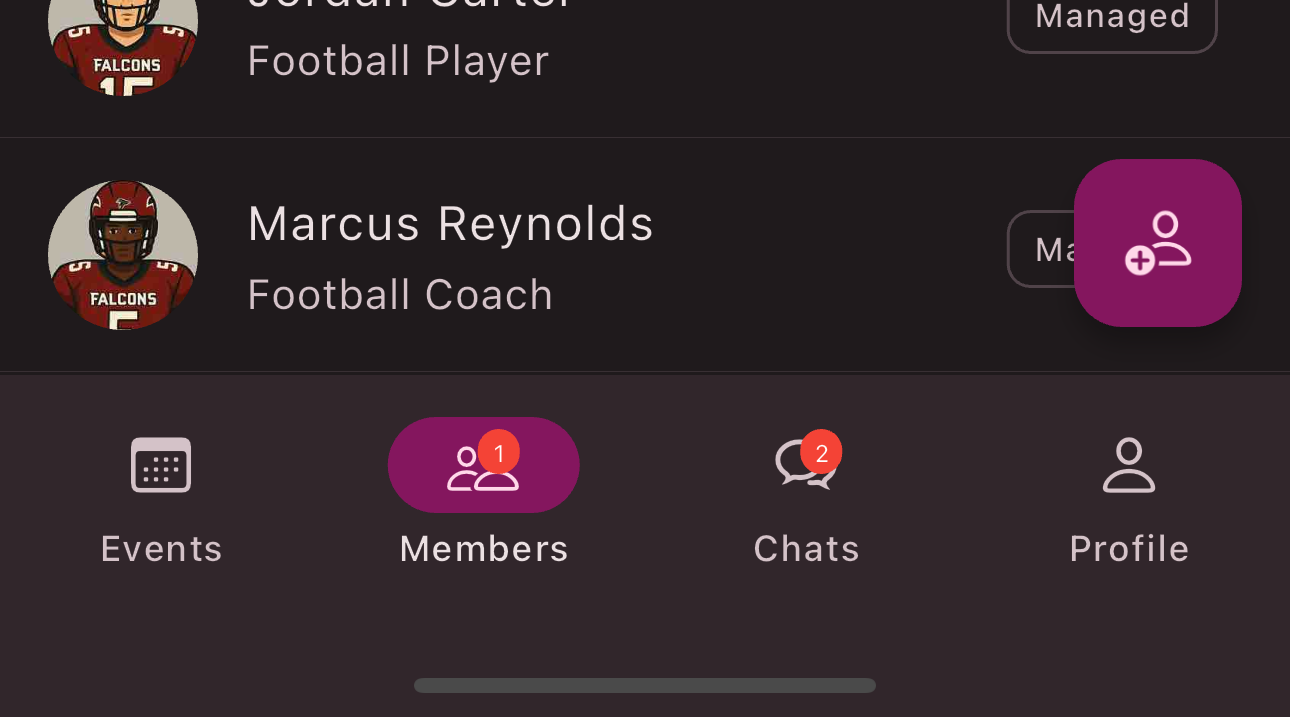
-
Tap the request you want to process.
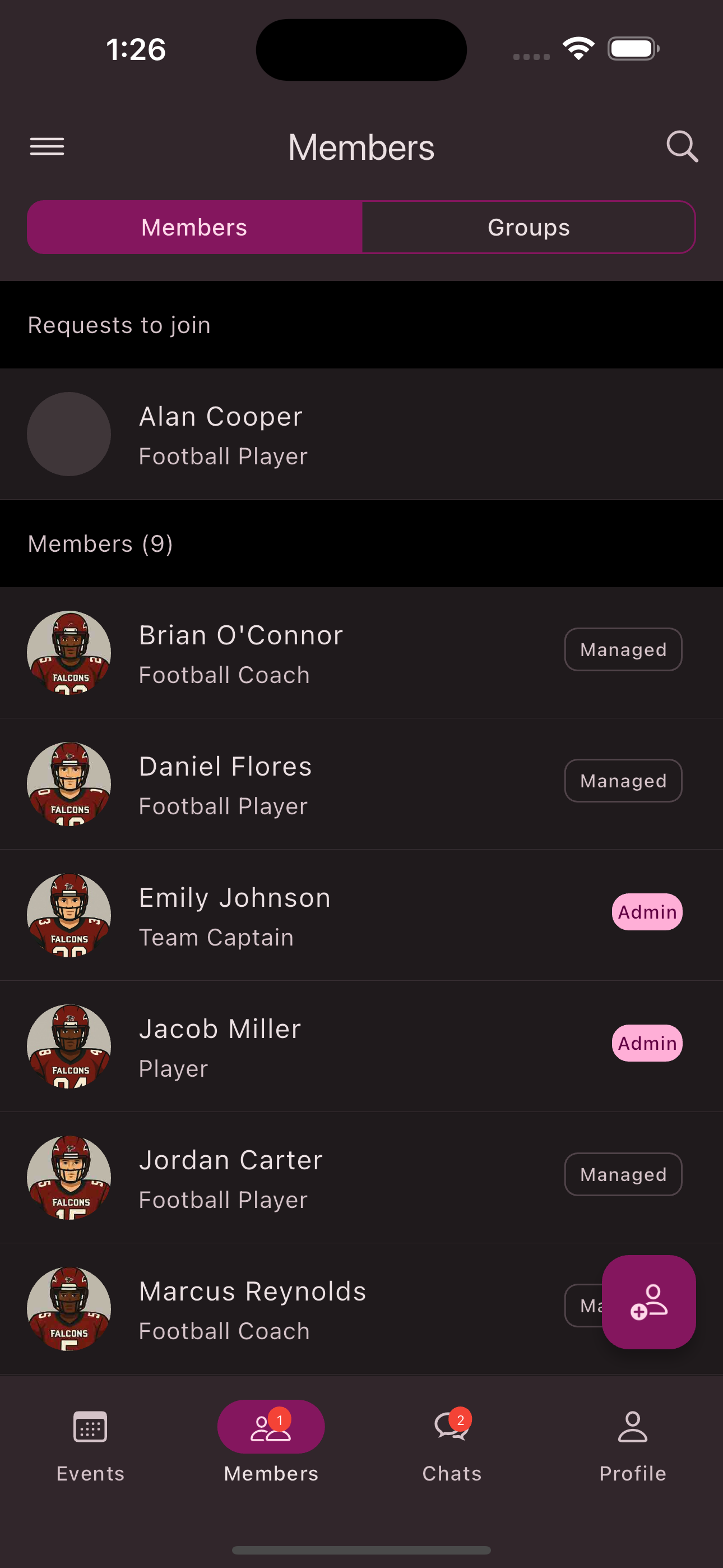
-
Review the member’s club profile and adjust it if needed.
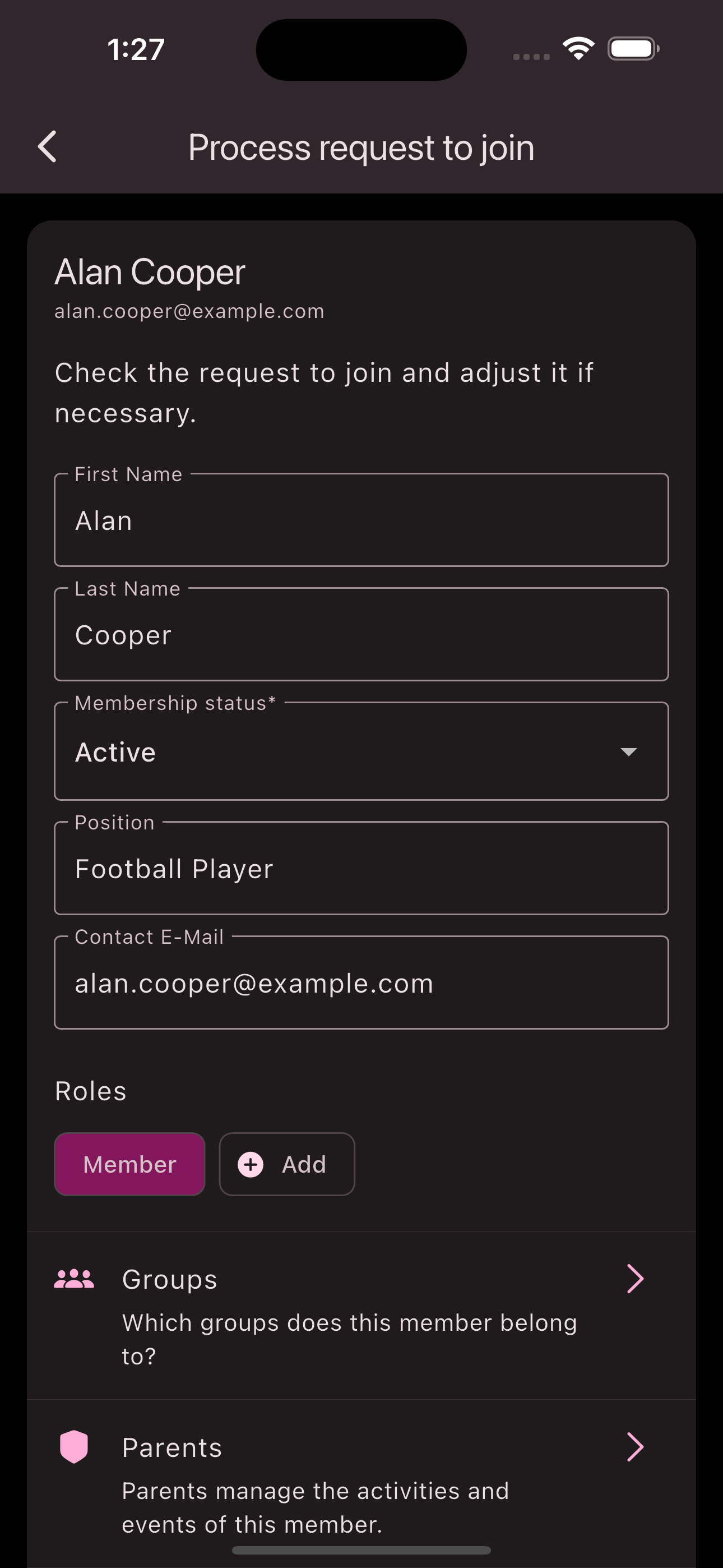
-
Assign roles if needed.
-
Tap
Accept
to add the requesting user as a member of the club.
Congratulations! You have successfully processed the join request.
Processing Join Requests from Parents
In the bottom navigation bar, you’ll find the Members
tab. If join requests exist, this tab will show a counter with the number of pending requests. These steps add the parent to the club and link them to children. This way, parents can see all of their children’s events and chats.
-
Navigate to the member overview using the bottom navigation bar.
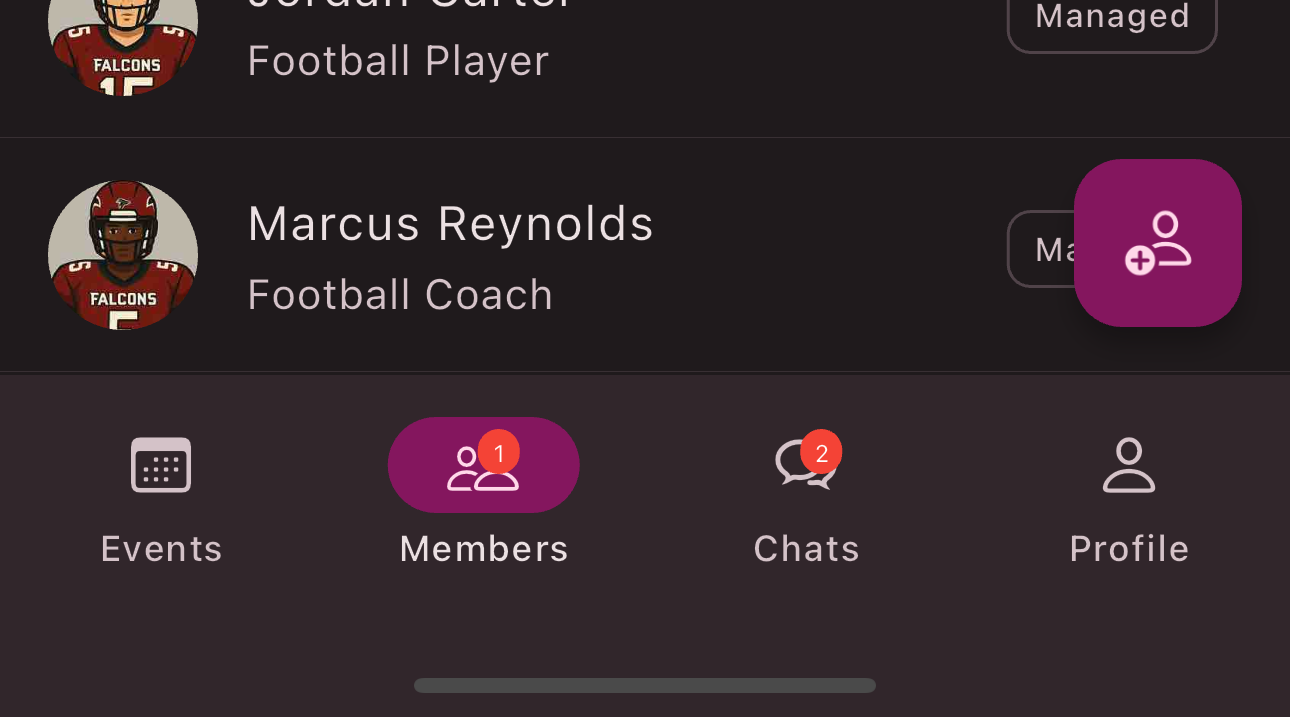
-
Tap the request you want to process.
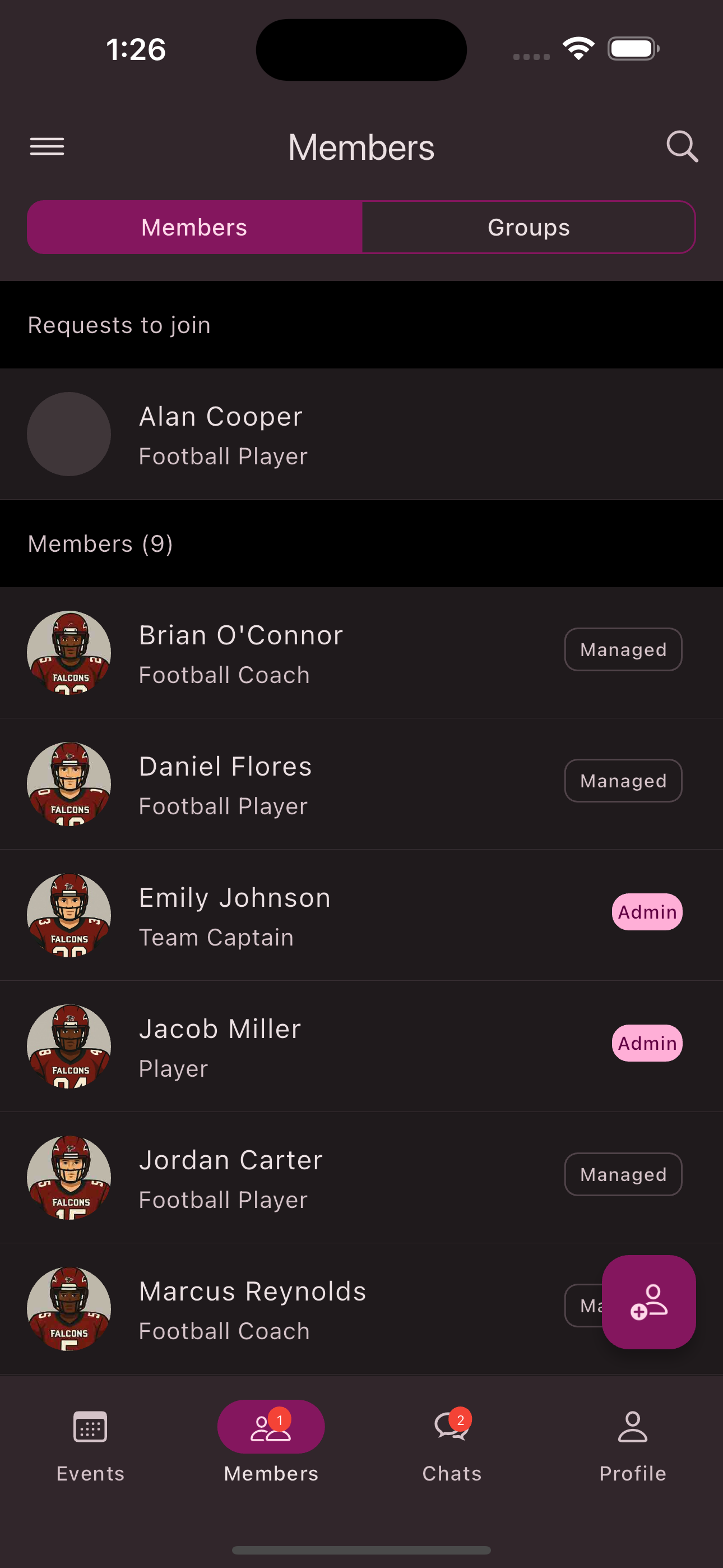
-
Review the member’s club profile and adjust it if needed.
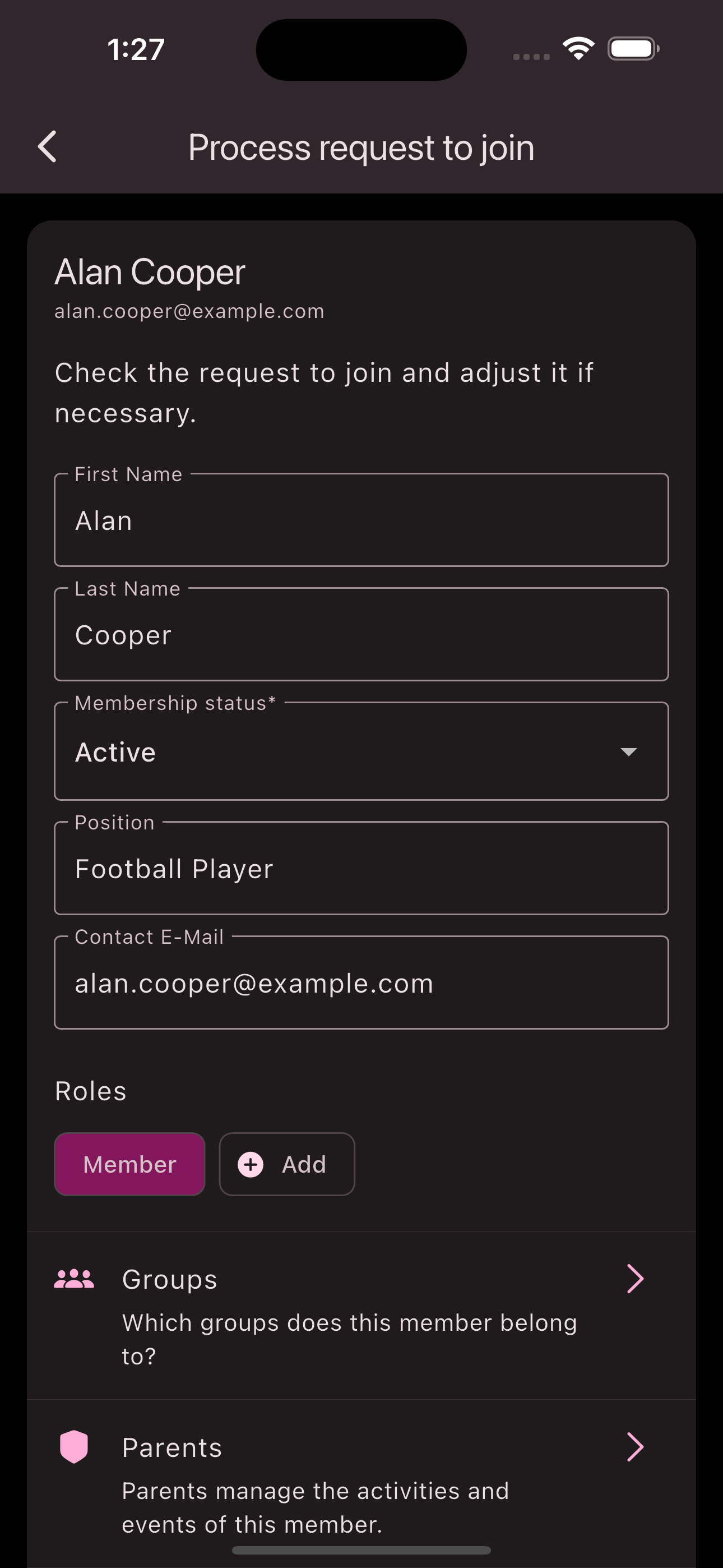
-
Assign roles if needed.
-
Tap on Children and select one or more children.
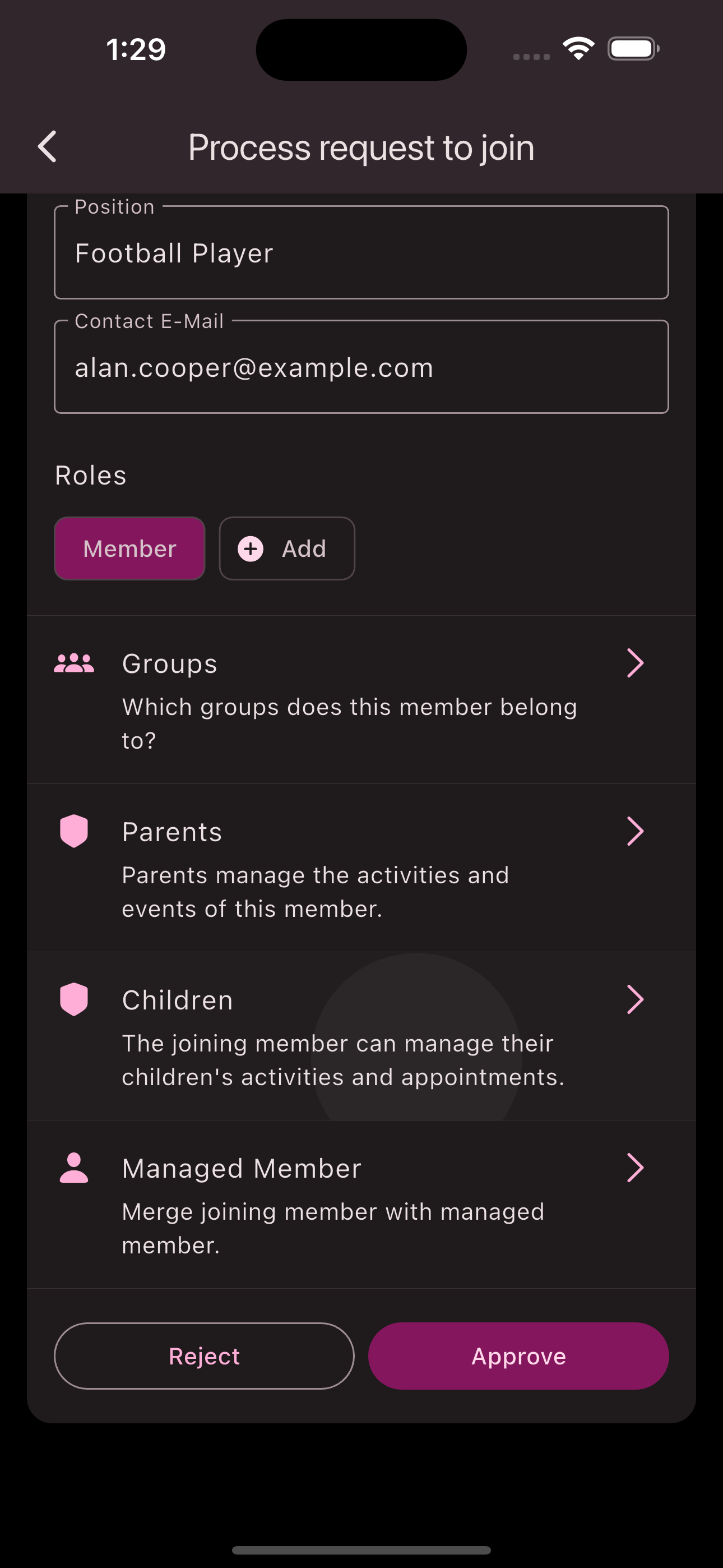
-
Tap
Accept
to add the requesting parent as a member of the club.
Congratulations! You have successfully processed the join request from a parent.
Processing Join Requests from Children
These steps allow children to be linked to an existing managed profile. This ensures children who already have a managed profile and want to use the app are assigned correctly.
In the bottom navigation bar, you’ll find the Members
tab. If join requests exist, this tab will show a counter with the number of pending requests.
-
Navigate to the member overview using the bottom navigation bar.
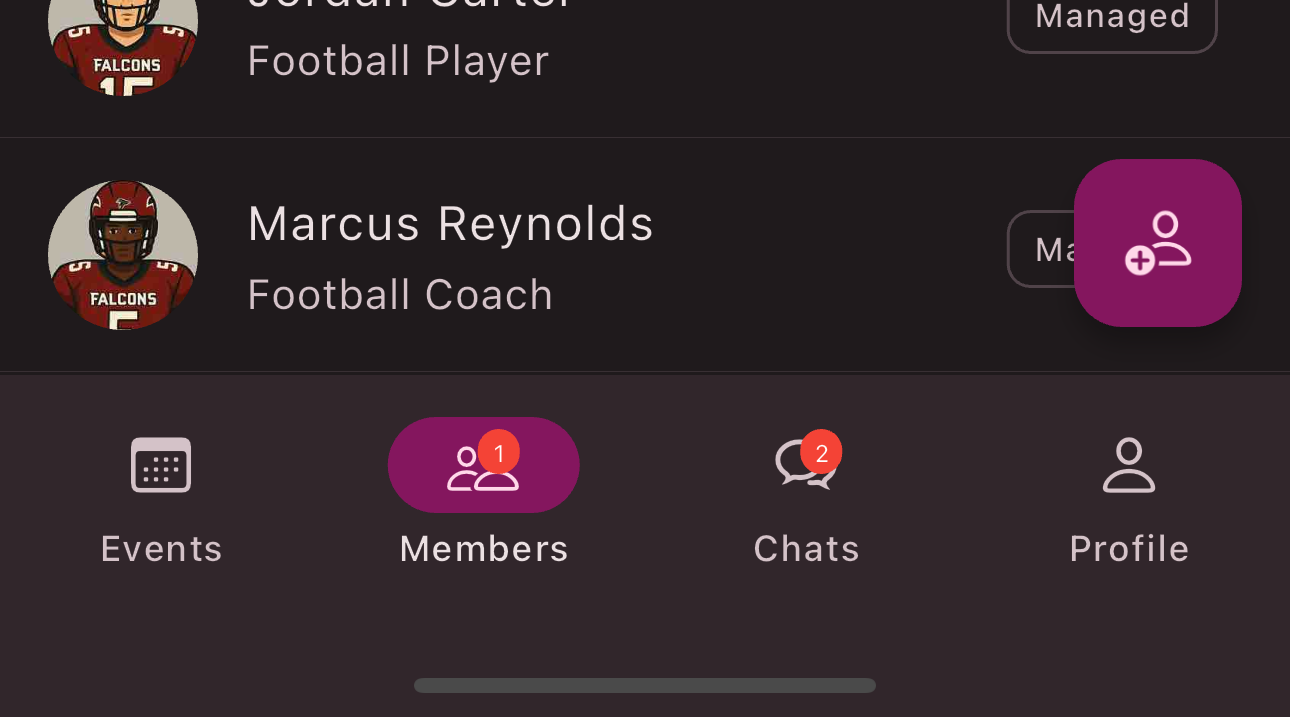
-
Tap the request you want to process.
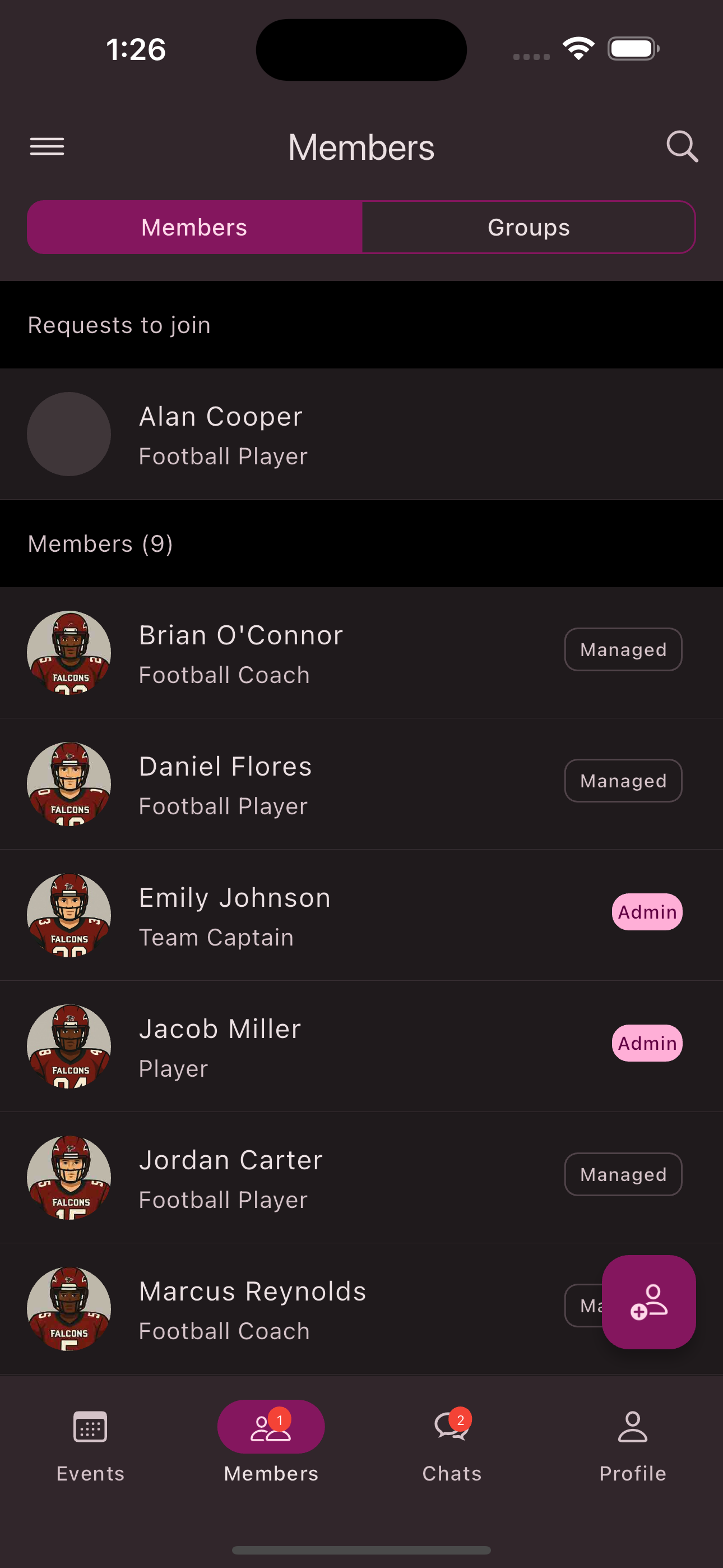
-
Review the member’s club profile and adjust it if needed.
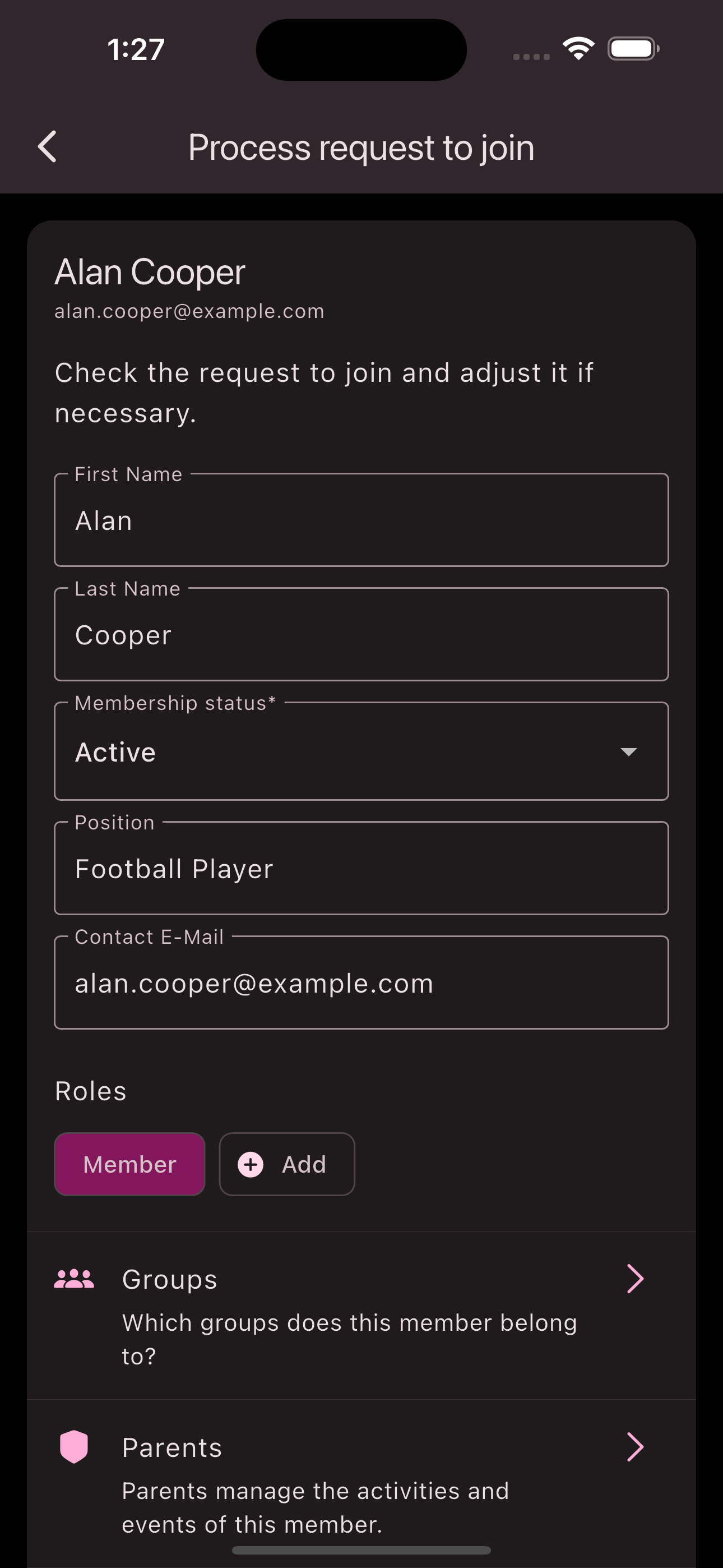
-
Assign roles if needed.
-
Tap on Managed Profile and select an existing profile to assign.
-
Tap
Accept
to add the requesting child as a member of the club.
Congratulations! You have successfully processed the join request from a child.
Submit a Join Request
To submit a join request to a club, you need an invitation from the club. This can be an invitation link or a QR code.
Invitation Link: If you received an invitation link, simply open it. The Unypan club app will open on your device and allow you to submit your request.
QR Code: If the invitation is a QR code, follow these steps:
-
Open the side navigation menu using the
Menu Button
in the top-left corner. -
Tap
My Clubs
. -
Tap
Scan QR Code
. -
Scan the invitation’s QR code.
-
Enter your details and submit the join request.
Congratulations! You’ve successfully submitted a join request.
Is this page helpful?
What can we improve?
Thanks!
Is this page helpful?
What can we improve?
Thanks!