Edit User Profile
Here we show you how to edit user profiles.
User Profile Explained
The Unypan club app distinguishes between the following profile types:
-
Cross Organization Profile user profile
-
Organization user profile
The Cross Organization Profile, as the name suggests, is universal and applies to all clubs in which the user is a member.
The Organization user profile, on the other hand, is only valid for a single club. This means each user has a separate club-specific profile for each club, in which only information relevant to that particular club is stored.
Edit Cross-Club Profile
To edit your cross-club profile, follow these steps:
-
Use the bottom navigation bar to switch to the profile view
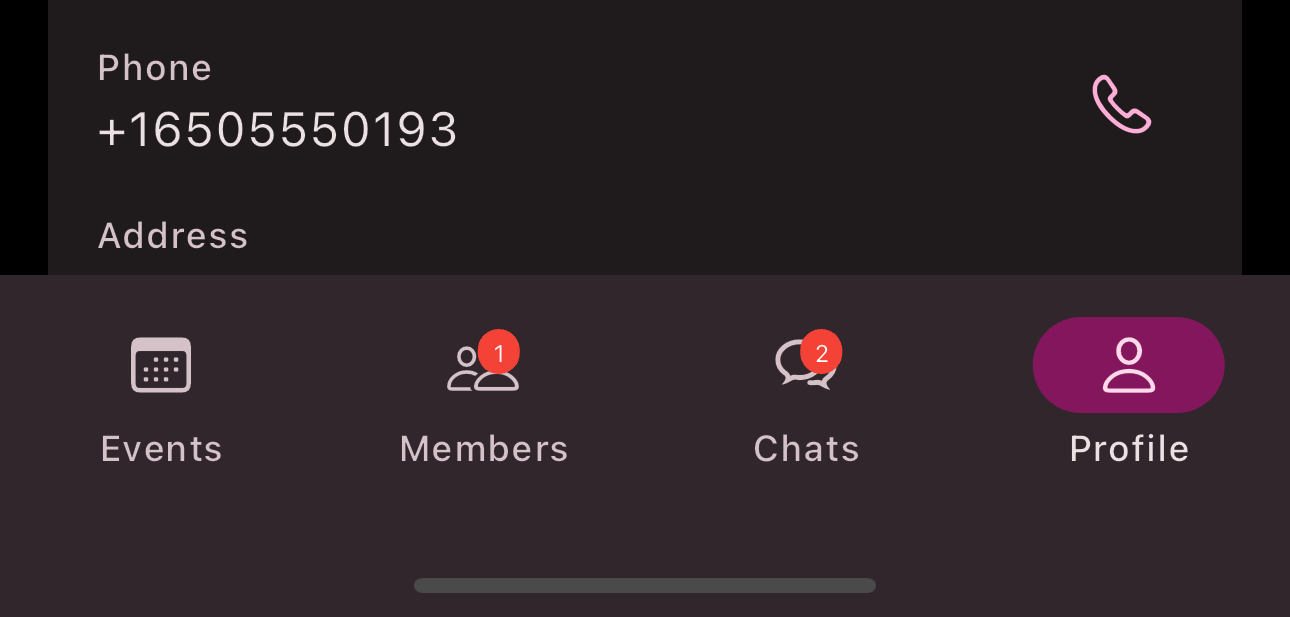
-
Tap the
Edit
button in the top navigation bar to open theEdit Profile
menu.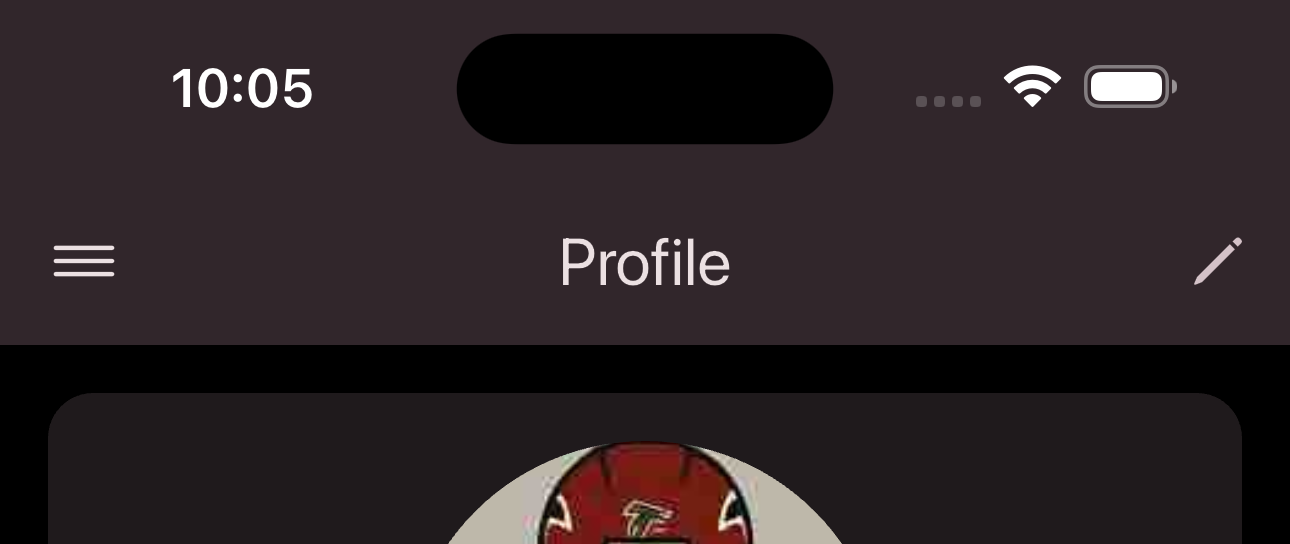
-
Now select
Cross Organization Profile
. -
Enter the desired profile information in the input form. You can also change your profile picture by tapping on it.
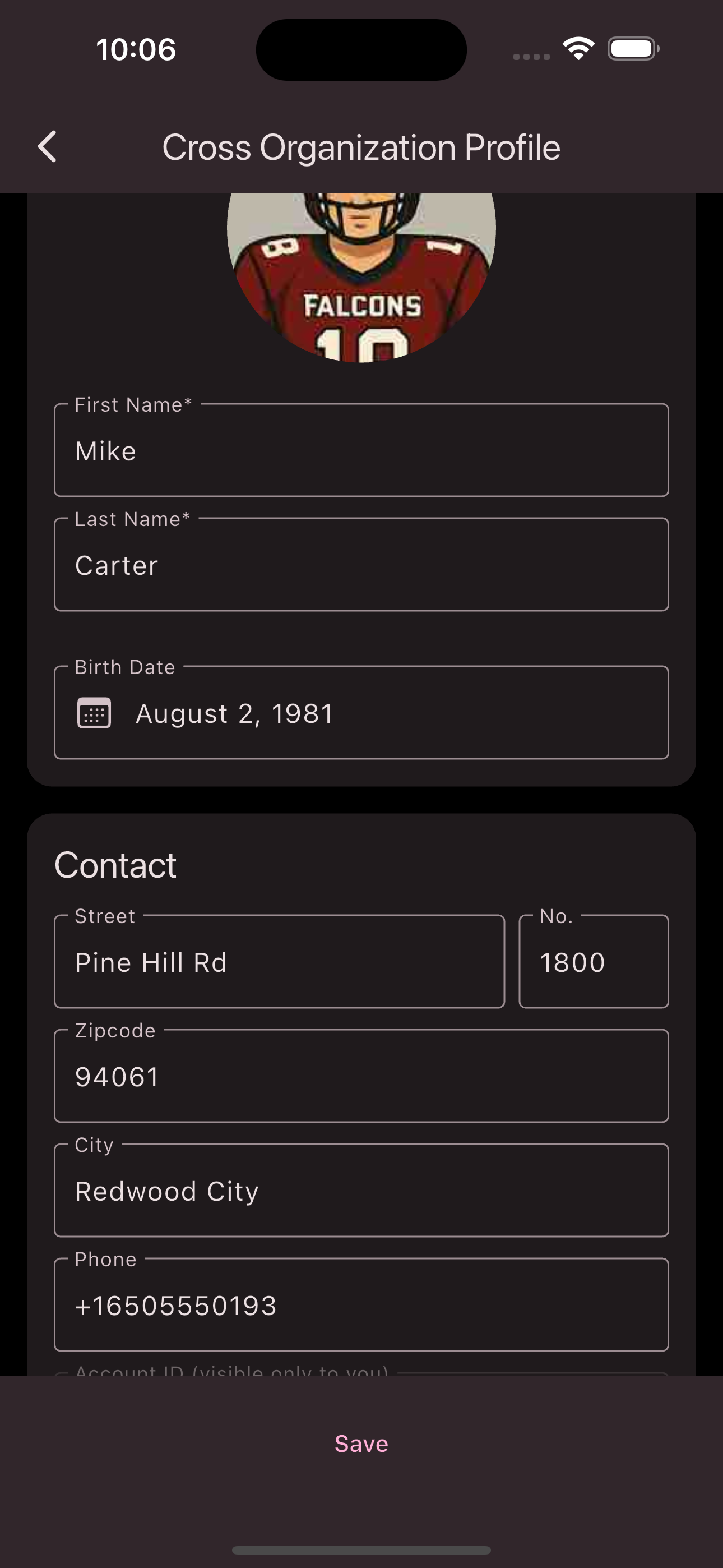
-
Tap
Save
in the bottom navigation bar to save the entered information.
Congratulations! You’ve now updated your Cross Organization Profile information.
Edit Club-Specific Profile
To edit your club-specific profile, follow these steps:
-
Use the bottom navigation bar to switch to the profile view
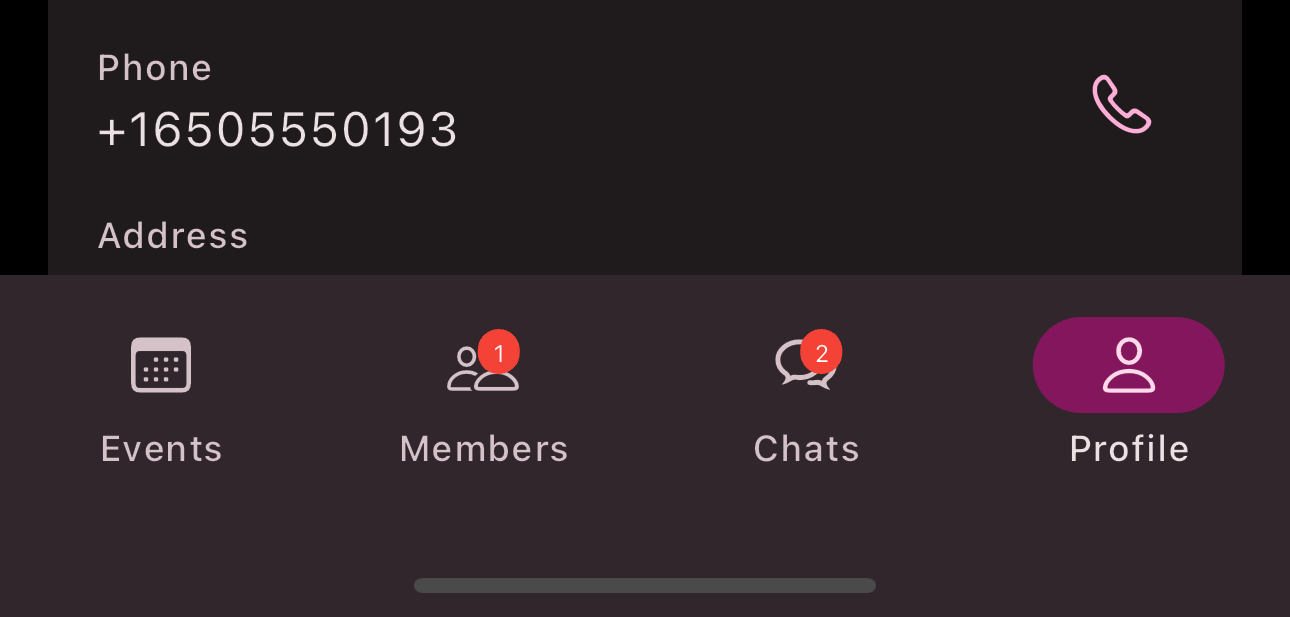
-
Tap the
Edit
button in the top navigation bar to open theEdit Profile
menu.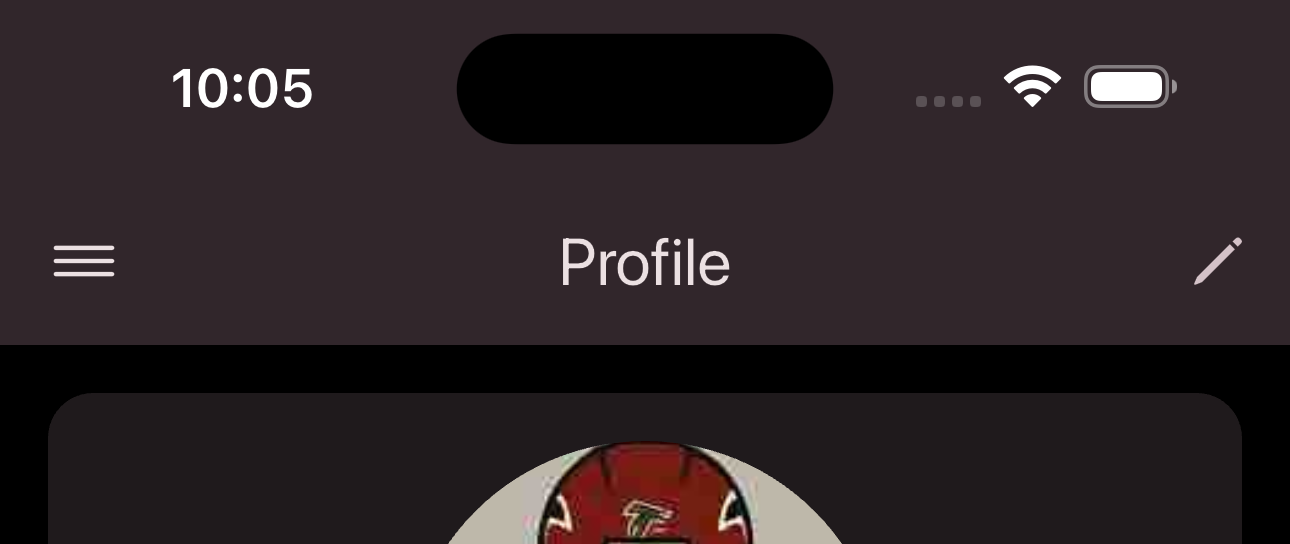
-
Now select
Organization Profile
. -
Enter the desired profile information in the input form.
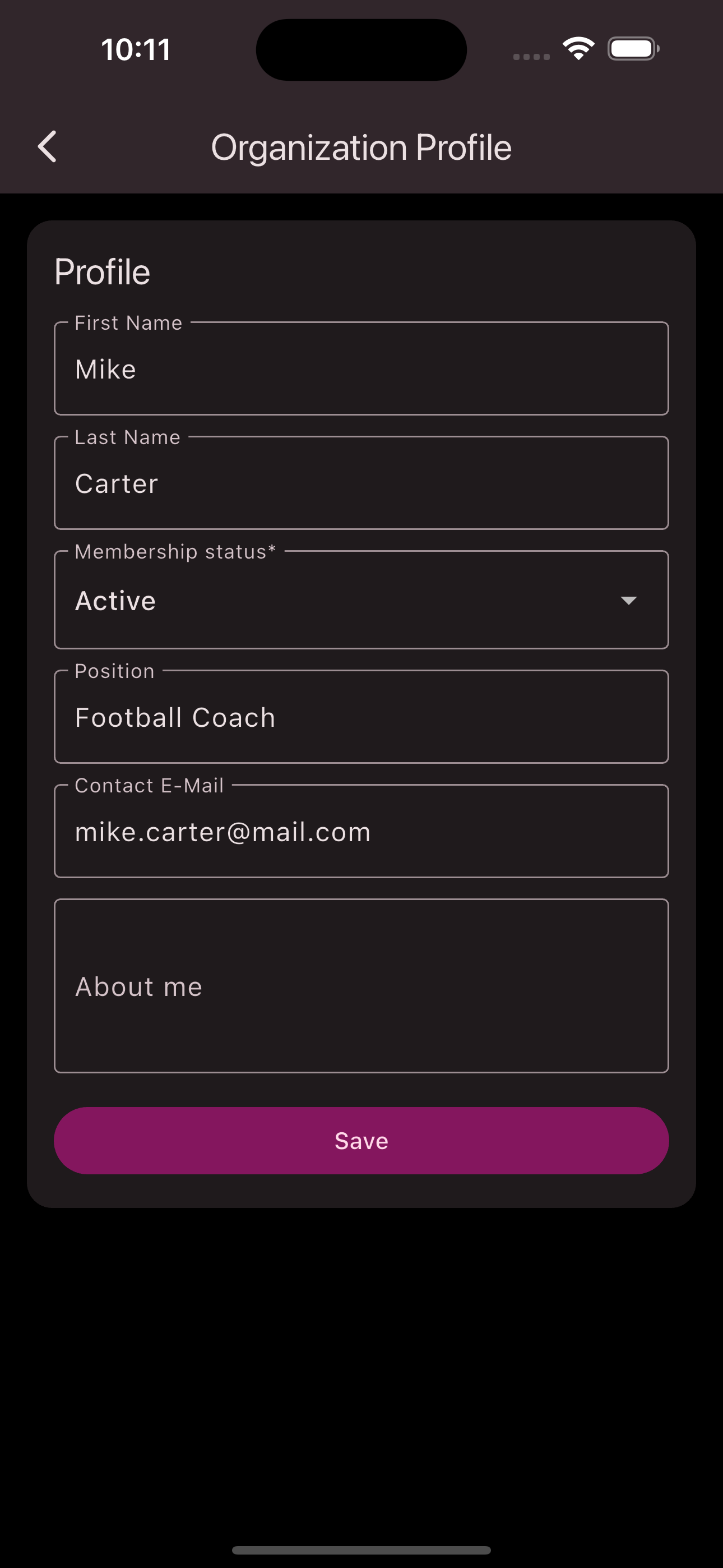
-
Tap
Save
to save the entered information.
Congratulations! You’ve now updated your club-specific profile information.
Edit Club-Specific Profile of Your Members
Requirements: To edit the club-specific profile information of your members, you need the Organization Manager
or Admin
role.
Editing the profile information works the same way as with your own profile, except you are editing another member:
-
Use the bottom navigation bar and navigate to the members section
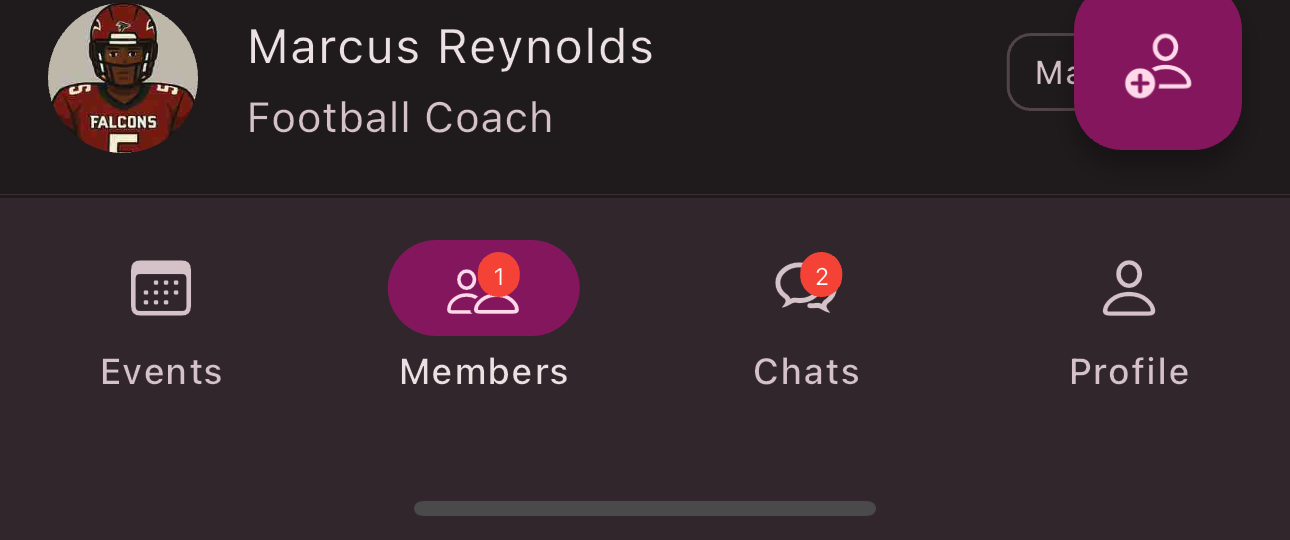
-
Select the member you want to edit and go to their profile.
-
Tap the
Edit
button in the top navigation bar to open theEdit Profile
menu.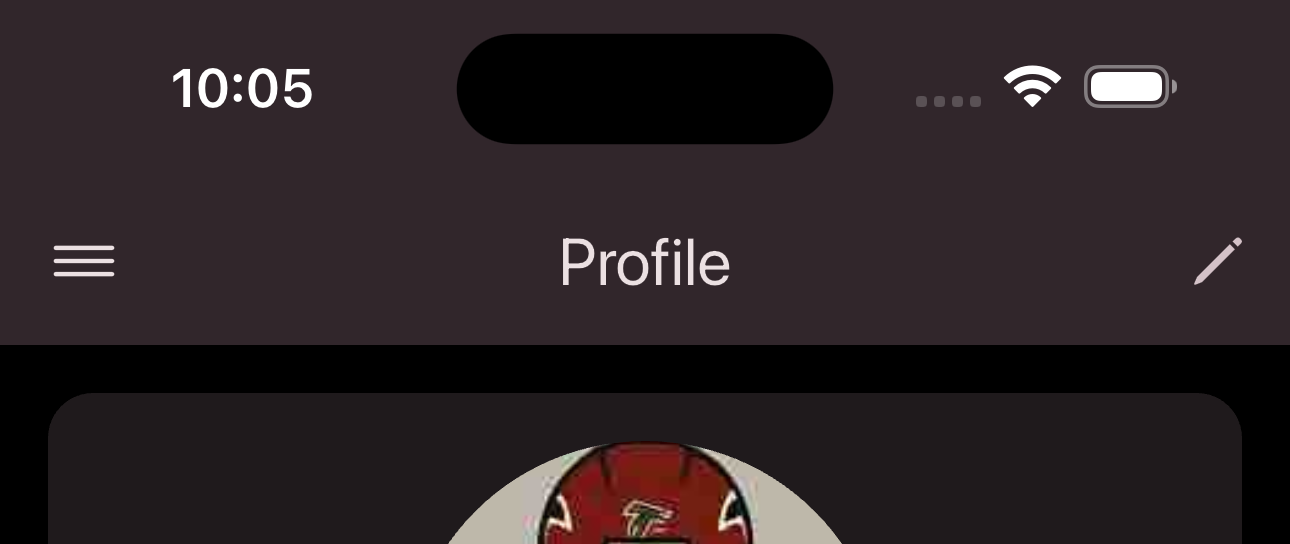
-
Now select
Organization Profile
. -
Enter the desired profile information in the input form.
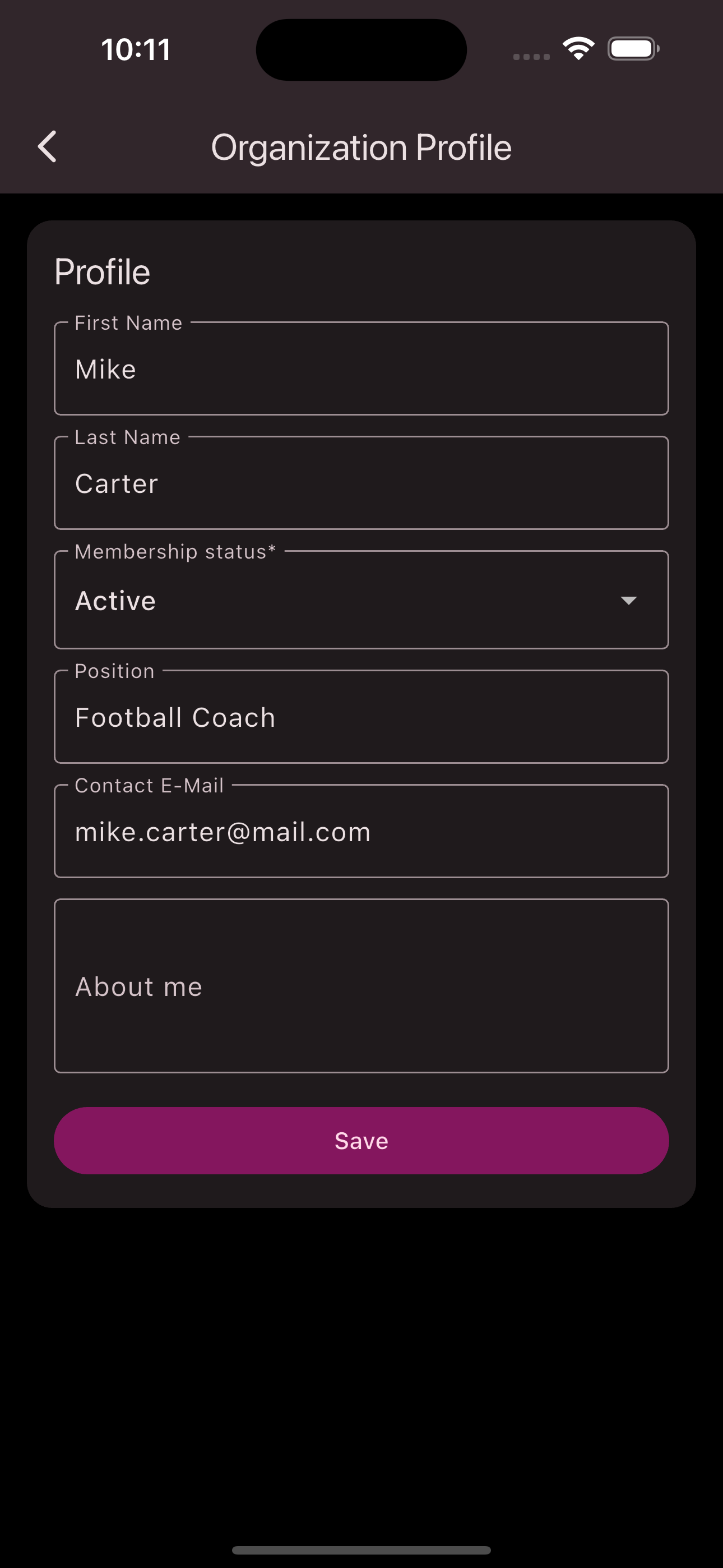
-
Tap
Save
to save the entered information.
Congratulations! You’ve now updated the club-specific profile information of one of your members.
Is this page helpful?
What can we improve?
Thanks!
Is this page helpful?
What can we improve?
Thanks!