Attendance
Here we show you how to manage attendance.
How to Manage Attendance
For every event, the attendance of participants is recorded. The following attendance statuses are available: Present
, Late
, Excused
, Absent
, Injured
.
The Unypan club app automatically records attendance based on participants’ replies. If a participant confirms their attendance, their status is set to Present
. If they decline, the status is set to Excused
.
In addition to automatic tracking, attendance can also be manually adjusted—for example, to mark a member who confirmed attendance as Late
.
Manage Attendance
Requirements: To record attendance, you must have one of the following roles: Admin
, Organization Manager
, Group Leader
, or Event Manager
.
Follow these steps to manually adjust a member’s attendance:
-
Navigate to the overview of all events via the bottom navigation bar.
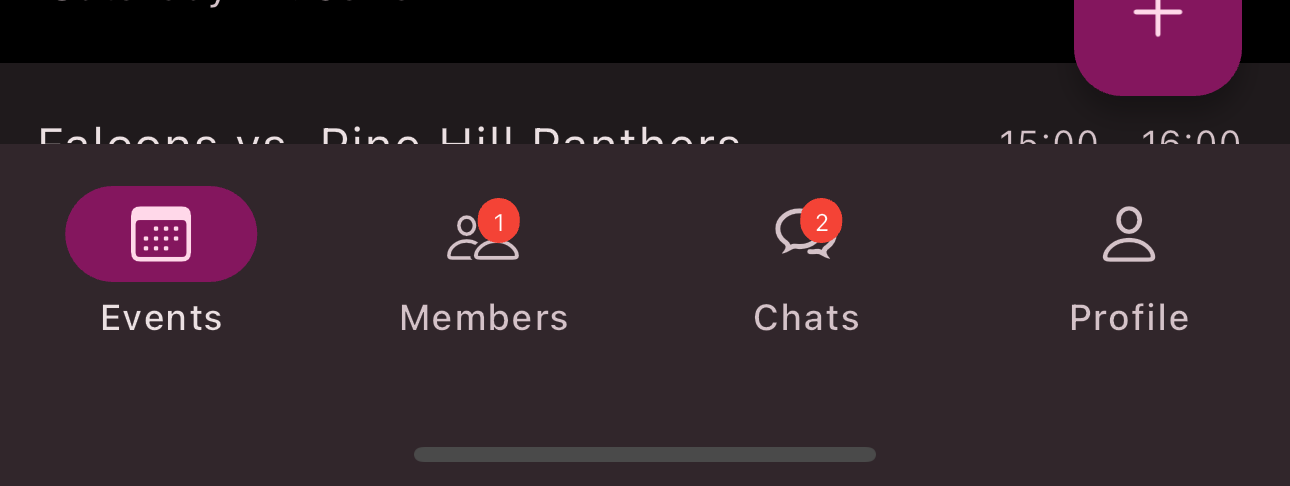
-
Select the date in the calendar on which the event takes place.
-
Tap the
Event
.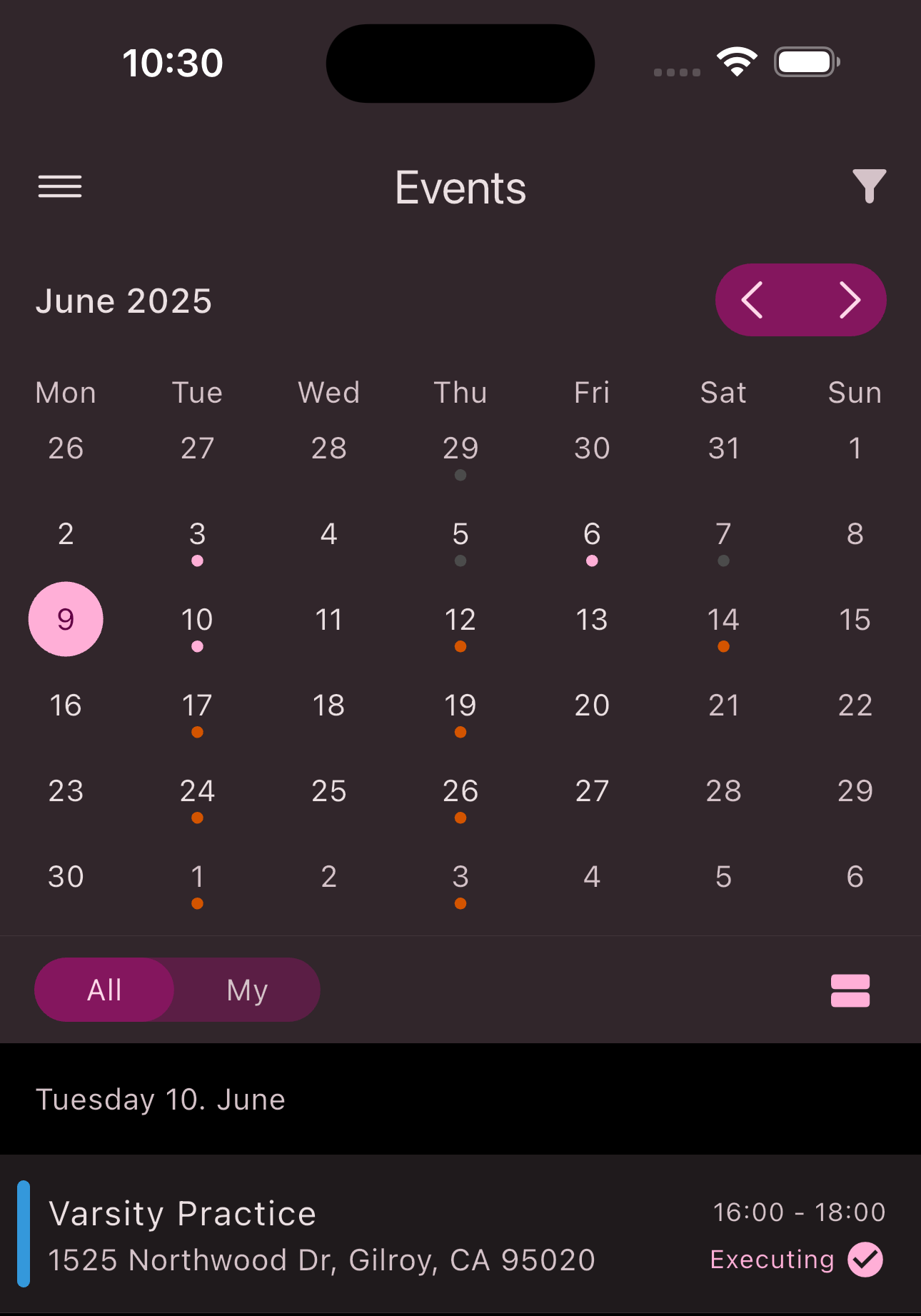
-
Tap the
Attendance
section in the event overview.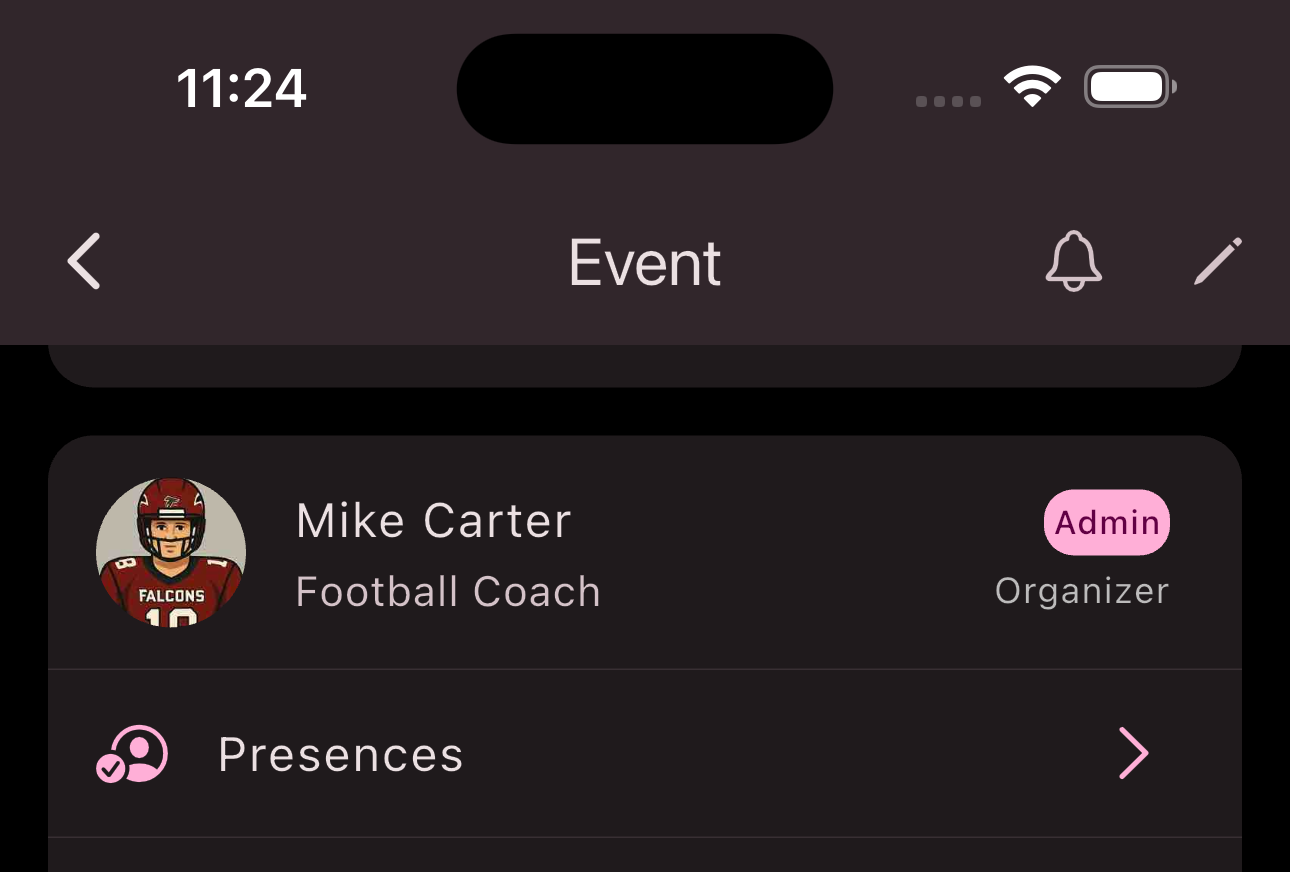
-
Tap the
Member
whose attendance you want to adjust. -
Select the desired
Attendance status
.
Congratulations! You’ve recorded an attendance status.
Analyze Attendance
Follow these steps to analyze attendance:
-
Open the side navigation menu using the
Menu button
in the top left corner. -
Tap
Statistics
. -
Tap
Attendance
under the sectionUnypan Statistics
. -
Use the Unypan statistics feature for your evaluations.
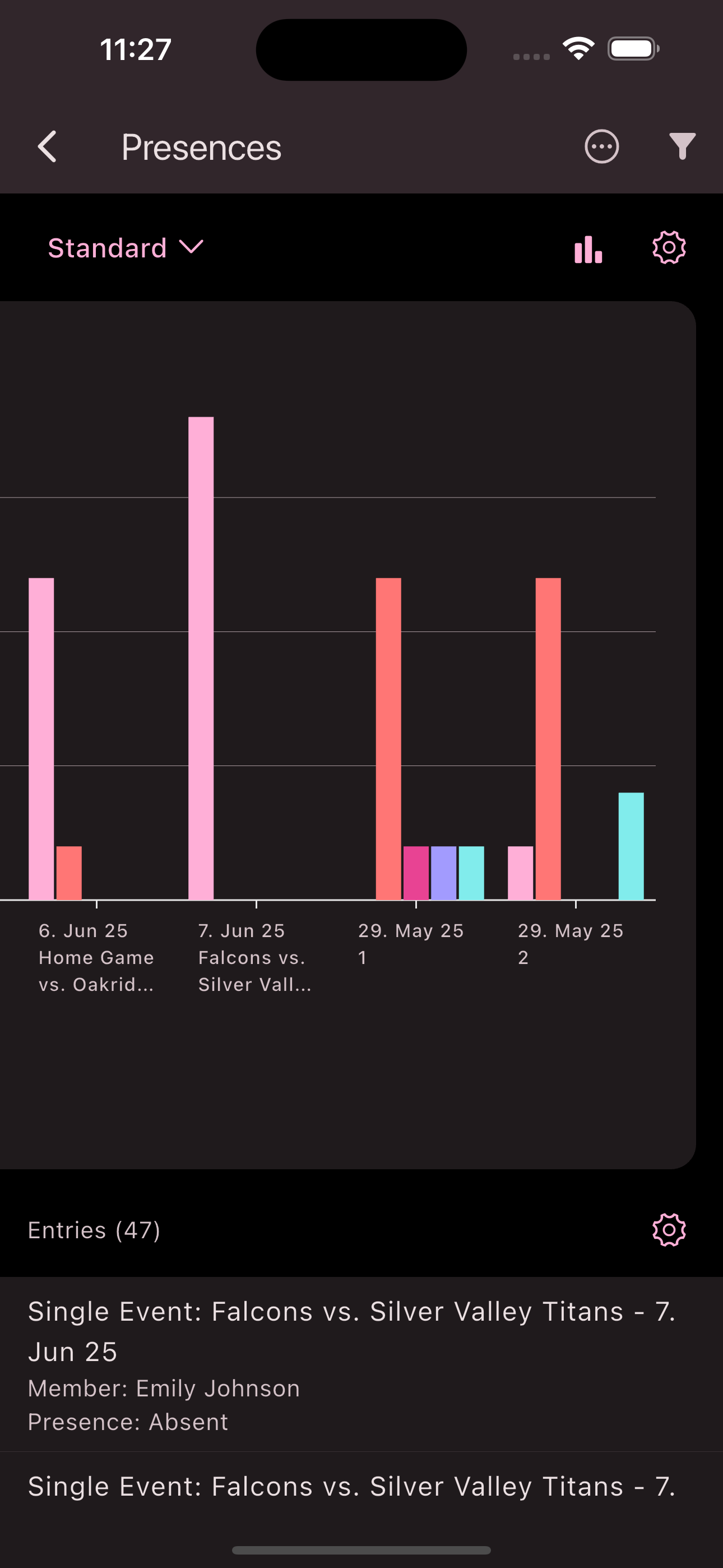
Also check out the Statistics section in the Help Center for more information.
Is this page helpful?
What can we improve?
Thanks!
Is this page helpful?
What can we improve?
Thanks!